- SET A SECURITY LOCK: Swipe down from the Notification bar, then select the Settings icon.
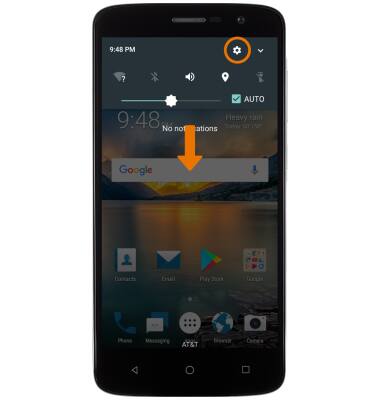
- Select Security.
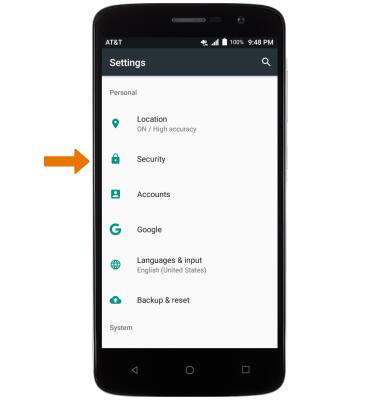
- Select Screen lock, then select the desired screen lock type.
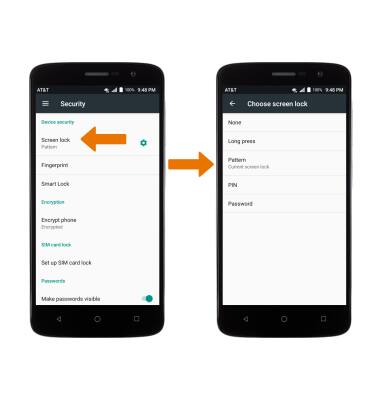
- CHANGE LOCK TYPE: Swipe down from the Notification bar, then select the Settings icon > Security > Screen lock > desired screen lock type > follow the prompts to complete set up.

- CHANGE LOCK SCREEN TIMEOUT: From the Security screen, select the Settings icon > Automatically lock > desired option.
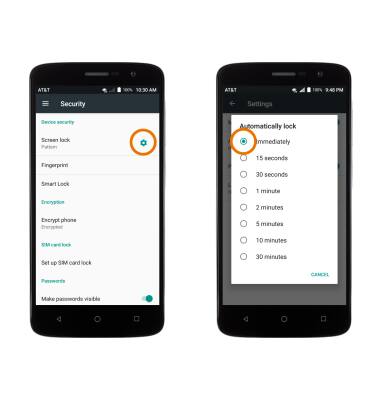
- LOCK THE DEVICE: Press the Power/Lock button on the side of the device.
Note: To learn more about requesting a device unlock for your AT&T mobile device so that it can operate on another compatible wireless network, visit www.att.com/deviceunlock. If your device is locked and is requesting a "PUK" code, click here for instructions on how to obtain your PUK or PUK2 code to unlock your SIM card.
- REGISTER A FINGERPRINT: From Security, select Fingerprint. If you have not registered any fingerprints, you will receive a prompt. Select REGISTER to begin.
Note: If you don't have an unlock type set up, you will be asked to select one.
- Place your finger on the fingerprint reader located at the back of the device and then register the fingerprint, starting with the center, and then the edges. When complete, select OK.

- FINGERPRINT SHORTCUT: To use your fingerprint to open a selected app when the screen is off or locked, from the Fingerprint menu, select Shortcut to a favorite app, then select the desired registered fingerprint to create a shortcut.
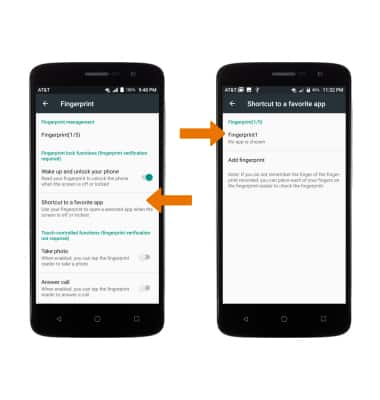
Secure My Device
ZTE Blade Spark (Z971)
Secure My Device
Lock or unlock your display, set a screen security lock type (pin, password, pattern, or fingerprint), get your PUK code, or request your device be unlocked from the AT&T network.
INSTRUCTIONS & INFO
