- When a new email is received, the New Email or New Gmail icon will display in the Notification bar.
Note: In order to send and receive email, you must have already set up an email account.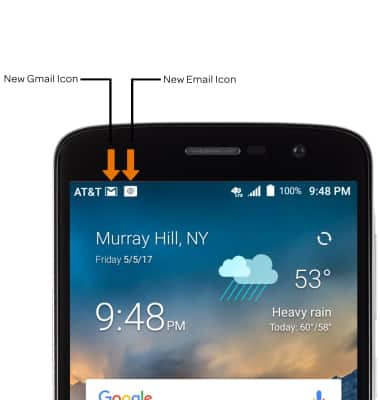
- ACCESS & VIEW RECEIVED EMAILS: From the home screen, select the Email app.

- COMPOSE AN EMAIL: Select the Compose icon.
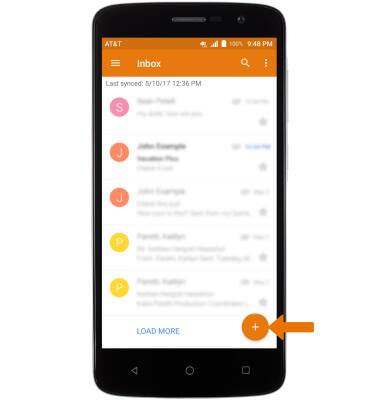
- Enter the recipient's email address or select the Add icon to add from contacts, then enter the desired subject and message.
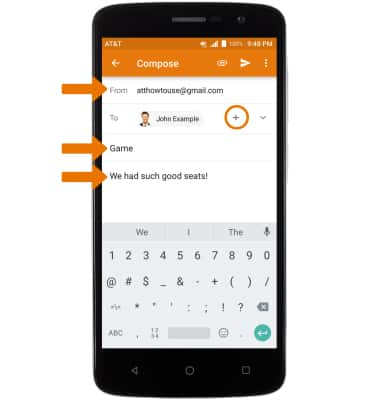
- ADD AN ATTACHMENT: Select the Attach icon and follow the on-screen prompts. When finished, select the Send icon.
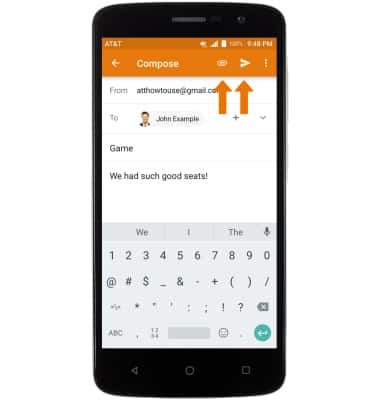
- REFRESH THE INBOX: Swipe down and release from the center of the screen.
Note: When in "Easy" mode, you can't see the last time the inbox was updated.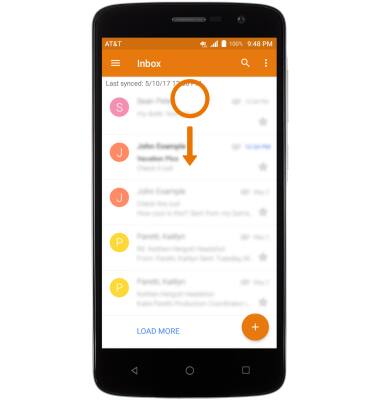
- VIEW AN EMAIL: Select the desired email.
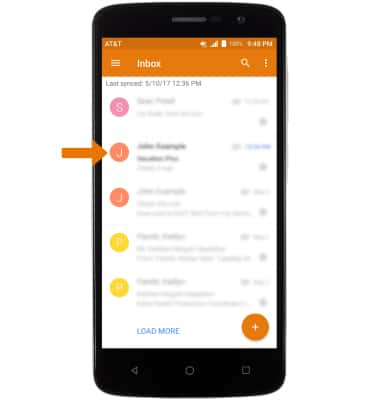
- REPLY OR FORWARD AN EMAIL: Select the desired email, then select the desired option.
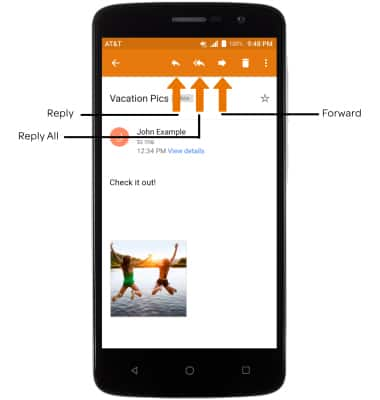
- VIEW & SAVE AN ATTACHMENT: To view the attachment, select the Attachment. To save an attachment, select the Menu icon then select Save.
Note: To view the saved attachment, from the Apps tray select the Photos app then scroll to and select Download.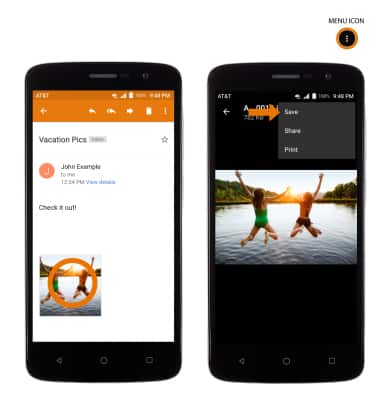
- DELETE AN EMAIL: Select and hold the desired email(s), then select the Delete icon.
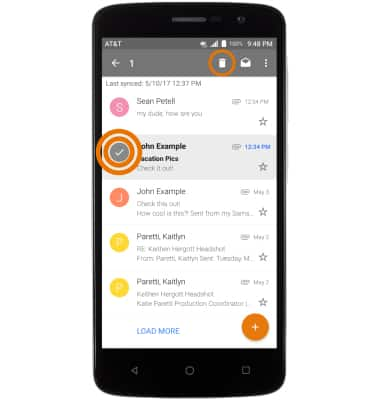
- SWITCH BETWEEN INBOXES WITH MULTIPLE ACCOUNTS CONFIGURED: From the email screen, select the Menu icon, then select the desired Account.
Note: You may also select Combined view to combine the emails from multiple inboxes.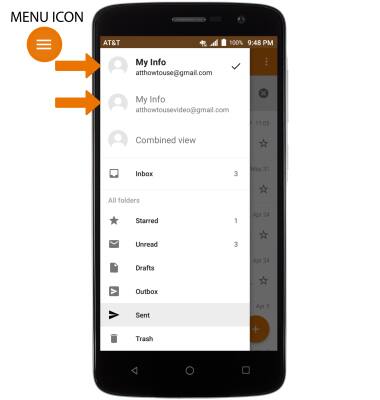
Send & Receive Email
ZTE Blade Spark (Z971)
Send & Receive Email
Send and receive email, add and download email attachments, refresh the inbox, respond to an email, view and save an attachment, and delete an email.
INSTRUCTIONS & INFO
