- ACCESS CAMERA: From the home screen, select the Camera app.
Note: Alternately, you can access the Camera by pressing the Function button twice. This device records video with up to 4K resolution at 30fps.
- RECORD A VIDEO: Select VIDEO, then select the Record icon to begin recording.
Note: Alternately, from the camera swipe right to access the video camera.
- TAKE A PICTURE WHILE RECORDING: Select the Capture icon.

- PAUSE/STOP RECORDING: Select the Pause icon to pause the video. Select the Record icon to resume recording. Select the Stop icon to finish recording.

- ACCESS & SHARE VIDEOS: From the camera screen, select the Gallery icon to access your videos. Swipe left to scroll through recent photos and videos, then select the Share icon on the desired video. Follow the prompts to complete sharing the video.
Note: Alternately, you can access videos from the home screen by swiping up from the bottom of the screen to access the Apps tray then scrolling to and selecting the Gallery app. To rename a video, from the desired video select the Menu icon > Rename > enter the desired name > select OK. To delete a video, from the desired video select the Delete icon then select OK.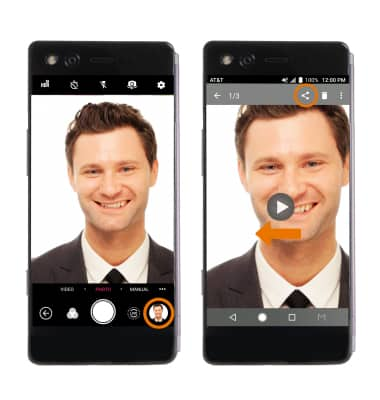
Take a Video
ZTE Axon M (Z999)
Take a Video
Record a video, take a picture while recording, switch between front and rear facing cameras, access various modes, edit and share saved videos.
INSTRUCTIONS & INFO
