- ACCESS DISPLAY MODES: The default display mode is Single mode. To switch display modes, select the Mode key then select the desired mode.
Note: To access multiple display modes, you will have to open up the device's second screen.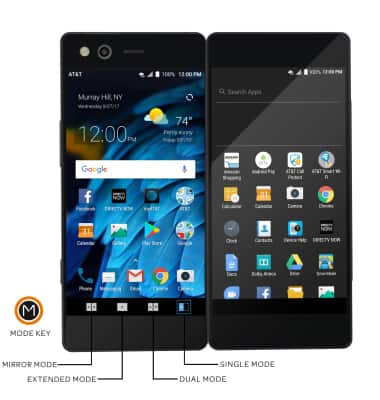
- EXTENDED MODE: Extended mode allows you to view the current screen or app across both screens on the device. Select the Mode key, then select the Extended mode icon.
Note: The Gallery app allows you to view pictures and video thumbnails on the left screen and view the selected photo on the right screen.
- MIRROR MODE: Mirror mode allows you to view the same content on both screens. Select the Mode key, then select the Mirror mode icon.
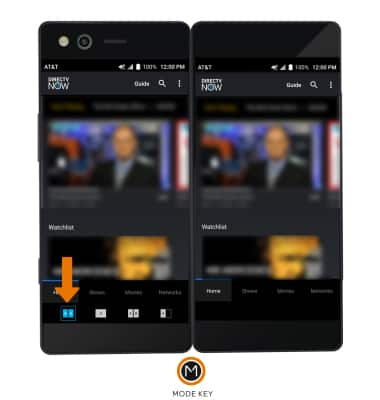
- DUAL MODE IN PORTRAIT VIEW: Dual Mode allows you to access different apps or functions on different screens. While in portrait view, select the Mode key then select the Dual mode icon.
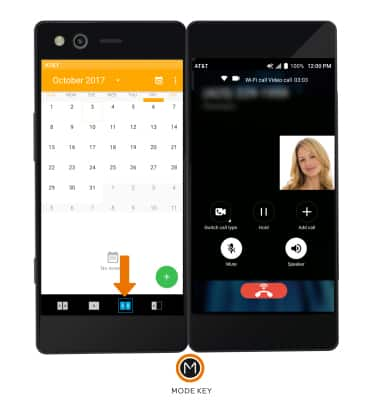
- DUAL MODE IN LANDSCAPE VIEW: While in landscape view, select the Mode key then select the Dual mode icon.
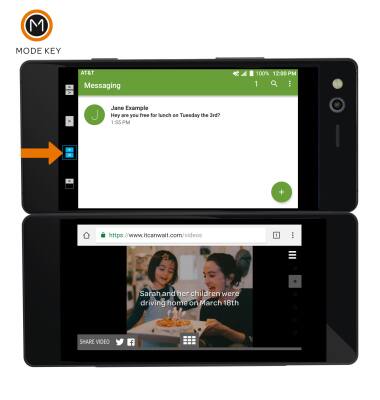
- SINGLE MODE: Select the Mode key, then select the Single Mode icon.
Note: Alternately, close the second screen.
Display Modes
ZTE Axon M (Z999)
Display Modes
This tutorial shows you how to access and use the different display modes.

0:00
INSTRUCTIONS & INFO
