- When a new email is received, the New Email or New Gmail icon will be displayed in the Notification bar.
Note: In order to send and receive email, you must have already set up an email account.
- ACCESS & VIEW RECEIVED EMAILS: From the home screen, select the Gmail app.

- CHANGE INBOXES: Select the Menu icon, then select the drop-down icon. Select the desired inbox.
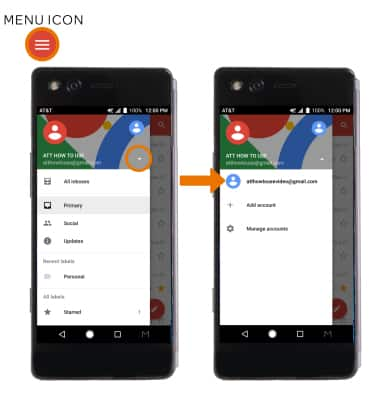
- COMPOSE AN EMAIL: From the Inbox, select the Compose icon.
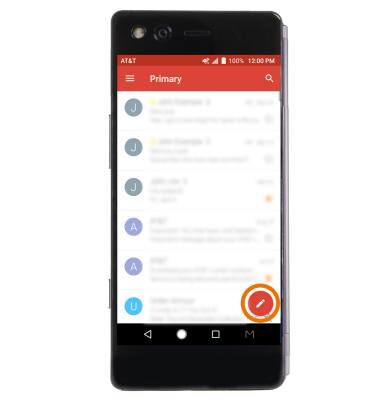
- Enter the recipient's email address, then enter the desired subject and message.
Note: To add contacts from your contacts list, then select Menu icon > Add from Contacts > desired contact.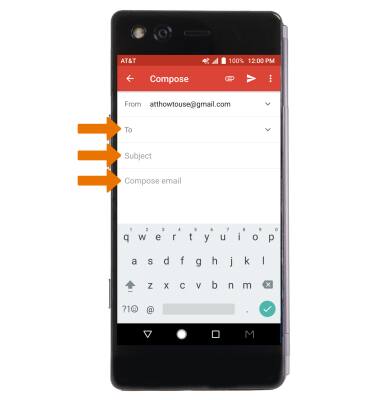
- ADD AN ATTACHMENT: Select the Attach file icon, then select the desired option and follow the on-screen prompts. When finished, select the Send icon.
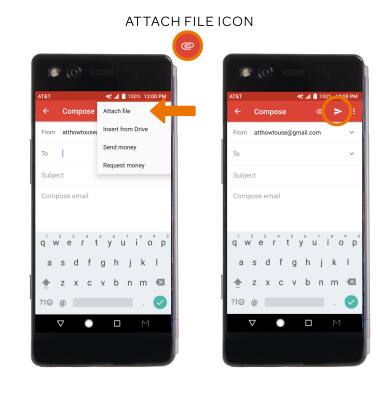
- REFRESH THE INBOX: Swipe down from the center of the screen.
Note: When in "Easy" mode, you can't see the last time the inbox was updated.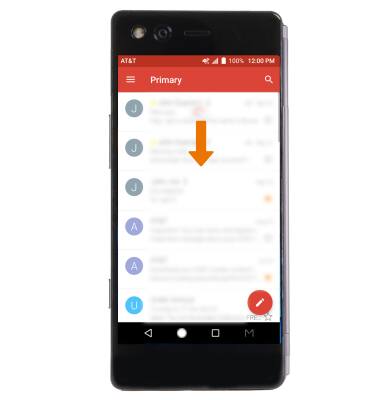
- VIEW AN EMAIL: Select the desired email.
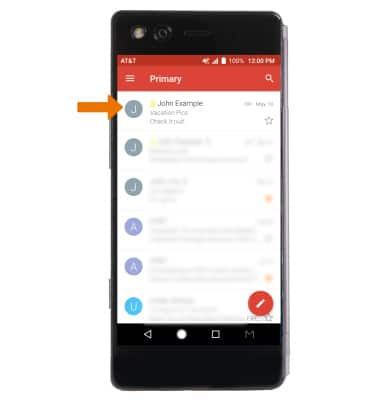
- REPLY, REPLY ALL, OR FORWARD AN EMAIL: Select the desired icon.
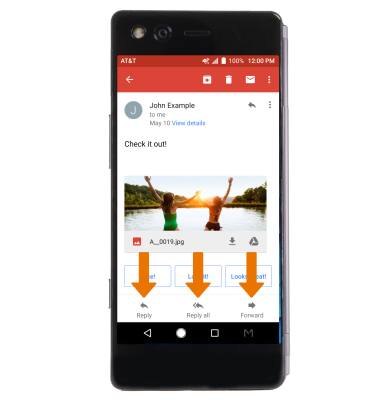
- VIEW & SAVE AN ATTACHMENT: To view an attachment, select the desired attachment. To save an attachment, select the Menu icon then select Save.
Note: To view the saved attachment, from the home screen select the Google folder then select the Photos app > Albums tab > scroll to and select the Download folder > select the desired attachment.
- DELETE AN EMAIL: Select and hold the desired email(s), then select the Delete icon.
Note: To undo the deletion of an email, select UNDO.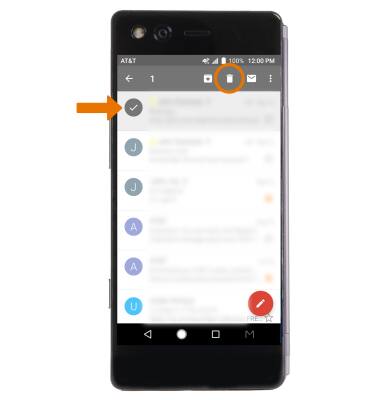
Send & Receive Email
ZTE Axon M (Z999)
Send & Receive Email
Send and receive email, add and download email attachments, refresh the inbox, respond to an email, view and save an attachment, and delete an email.
INSTRUCTIONS & INFO
