- ACCESS CAMERA SETTINGS: From the home screen, select the Camera app then select the Settings icon.
Note: Alternately, to access the camera press the Function button twice. If this is the first time you are accessing the camera, select GOT IT to continue through the tutorial. See the Take a Picture or Take a Video tutorials to learn how to use the device's camera.
- CHANGE PICTURE SIZE: From the Settings screen, select Resolution then select the desired resolution.
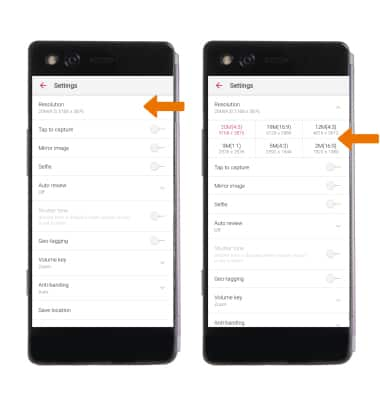
- SET STORAGE LOCATION: Select Save location, then select Save location and follow the prompts.

- TURN ON/OFF FLASH: Select the Flash icon, then select the desired option.

- SET A TIMER: Select the Timer icon, then select the desired option.

Camera & Video Settings
ZTE Axon M (Z999)
Camera & Video Settings
Manage camera and video settings including picture size, shutter tone, storage location, and more.
INSTRUCTIONS & INFO
