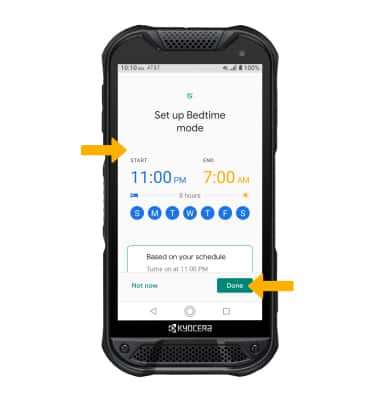• Adjust ring volume/activate vibrate mode
• Access additional volume settings
• Change ringtone
• Turn on/off do not disturb mode
• Access and use Bedtime mode
• Access and use Bedtime mode
Adjust ring volume/activate vibrate mode
Press the Volume buttons located on the left side of the device to adjust the volume. Select the Volume icon to cycle through to Vibrate mode or Silent mode.
Note: When Vibrate mode is active, the Vibrate mode icon will display in the Notification bar. When Silent mode is active, the
Vibrate mode icon will display in the Notification bar. When Silent mode is active, the  Silent mode icon will display in the Notification bar.
Silent mode icon will display in the Notification bar.

Note: When Vibrate mode is active, the

Access additional volume settings
Swipe down from the Notification bar with two fingers, then select the  Settings icon. Select Sound, then edit sound settings as desired.
Settings icon. Select Sound, then edit sound settings as desired.
Note: To adjust other volume settings, press the Volume buttons on the left side of the device then select the Settings icon on the left side of the screen. Adjust the Volume settings as desired, then select DONE.
Settings icon on the left side of the screen. Adjust the Volume settings as desired, then select DONE.
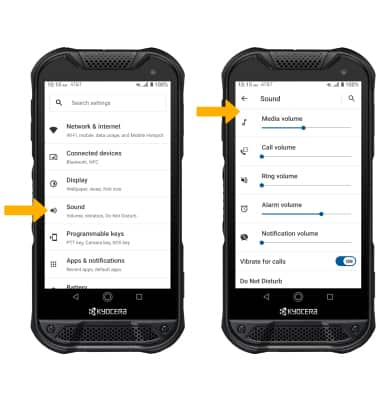
Note: To adjust other volume settings, press the Volume buttons on the left side of the device then select the
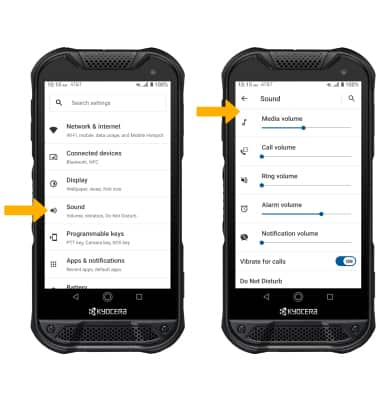
Change ringtone
From the Sound screen, scroll to and select Phone ringtone. Select the desired ringtone, then select OK.
Note: For steps to assign a ringtone to a contact, please see the Contacts tutorial.
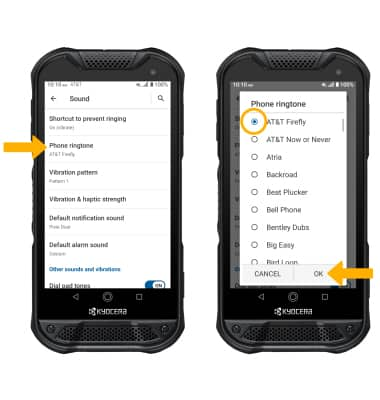
Note: For steps to assign a ringtone to a contact, please see the Contacts tutorial.
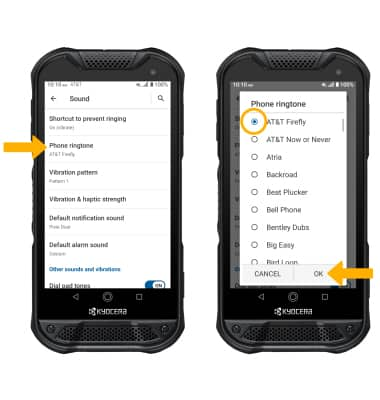
Turn on/off do not disturb mode
Swipe down from the Notification bar, then select the  Do not disturb icon.
Do not disturb icon.

Note: When Do not disturb mode is active, the Do not disturb icon will be displayed in the Notification bar. Do not disturb mode mutes sounds and the screen will remain off for incoming calls and alerts, but not alarms.
Do not disturb icon will be displayed in the Notification bar. Do not disturb mode mutes sounds and the screen will remain off for incoming calls and alerts, but not alarms.

Note: When Do not disturb mode is active, the
Access and use Bedtime mode
1. Bedtime mode mutes calls, alerts and other sounds during the scheduled bedtime hours. From the Settings screen, scroll to and select Digital Wellbeing & parental controls.
Note: If it is you first time accessing Digitial Wellbeing or Parental controls, select Show your data.
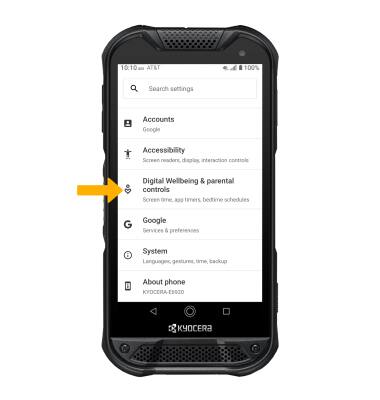
2. Scroll to and select Bedtime mode, then select Next.
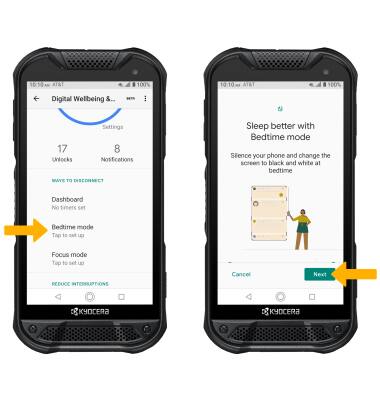
3. Edit bedtime schedule settings as desired, then select Done.
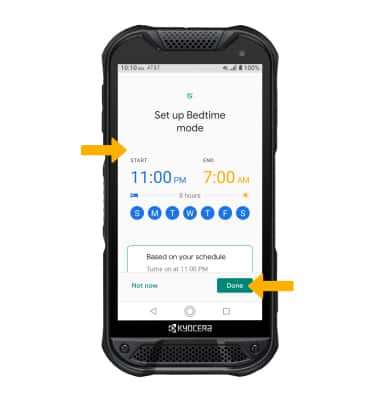
Note: If it is you first time accessing Digitial Wellbeing or Parental controls, select Show your data.
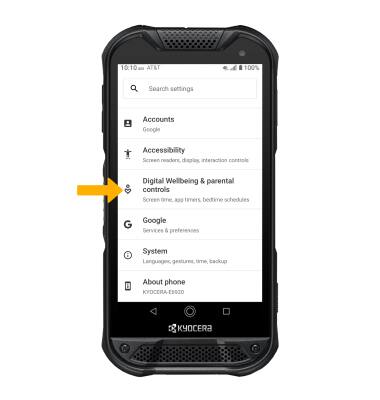
2. Scroll to and select Bedtime mode, then select Next.
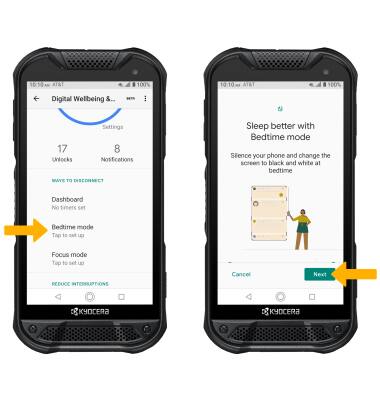
3. Edit bedtime schedule settings as desired, then select Done.