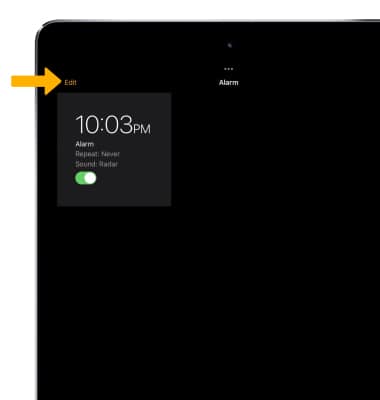Set the date and time
1. From the home screen, select the ![]() Settings app.
Settings app.
Note: The device will automatically attempt to set the date and time from the network. This tutorial demonstrates how to manually set the date and time on your device.
2. Select General, then select Date & Time.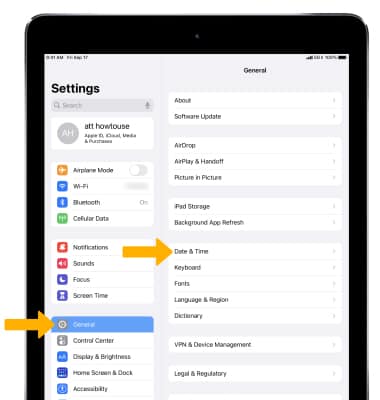
3. To manually change the date or time, select the ![]() Set Automatically switch to place it in the off position.
Set Automatically switch to place it in the off position.
4. Select the date or time, then set the desired date or time.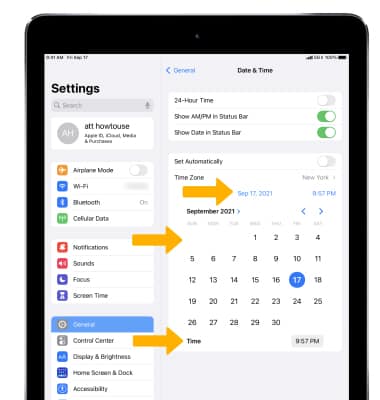
Change the time zone
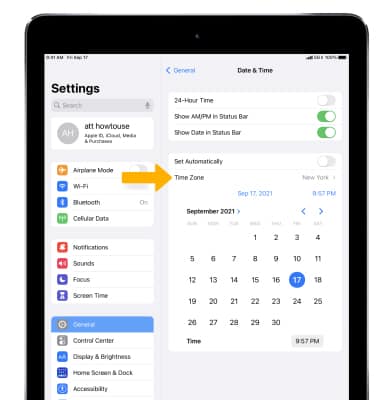
2. Enter and select the desired time zone location.
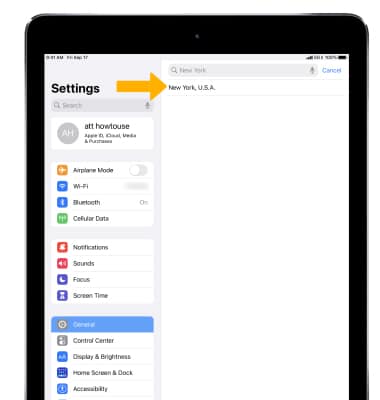
Set an alarm
1. To set an alarm, from the Home screen select the ![]() Clock app.
Clock app.
2. Select Alarm, then select the ![]() Add icon. Set desired alarm time and settings, then select Save when finished.
Add icon. Set desired alarm time and settings, then select Save when finished.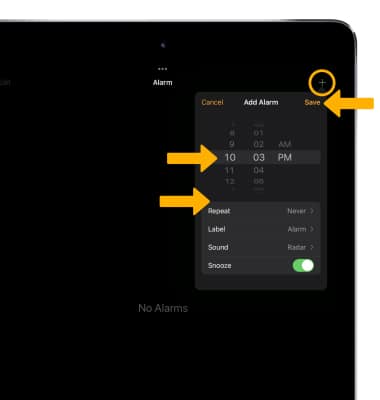
Turn the alarm on or off
Delete an alarm
To delete an alarm, select Edit then select the ![]() Remove icon.
Remove icon.