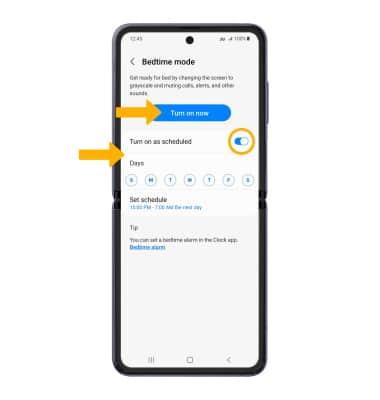• Adjust volume
• Activate vibrate and silent mode
• Access additional volume settings
• Access additional volume settings
• Change ringtone
• Turn on/off do not disturb mode
• Use Bedtime Mode
• Use Bedtime Mode
Adjust volume
Press either Volume buttons located on the right side of the device to adjust the media volume. To access additional volume settings, press either Volume button, then select the Menu icon. Select and drag the Volume bars up or down as desired.
Note: To use the Volume keys to adjust ring volume, press either Volume button > Menu icon >
Menu icon >  Settings icon > Use Volume keys for media switch to disable.
Settings icon > Use Volume keys for media switch to disable.
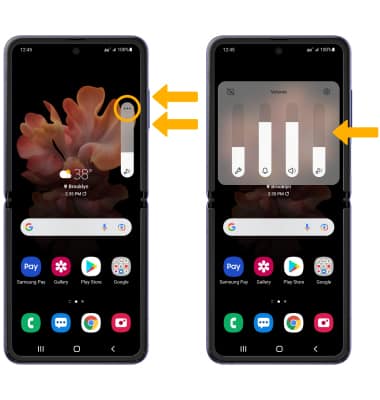
Note: To use the Volume keys to adjust ring volume, press either Volume button >
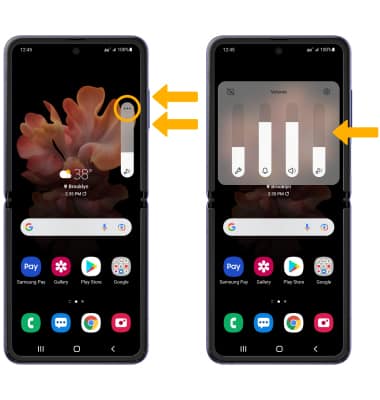
Activate vibrate and silent mode
To activate Vibrate or Silent mode, swipe down from the Notification bar then select the Volume icon until the desired icon appears.
Note: When Vibrate mode is active, the Vibrate mode icon will display in the Notification bar. When Silent mode is active, the
Vibrate mode icon will display in the Notification bar. When Silent mode is active, the  Silent mode icon will be displayed in the Notification bar.
Silent mode icon will be displayed in the Notification bar.
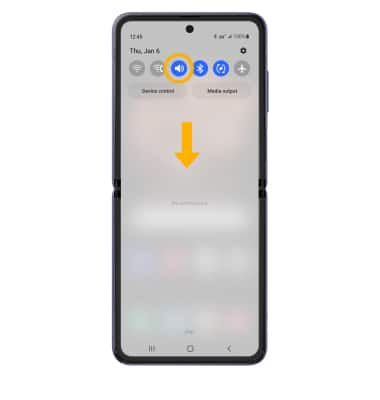
Note: When Vibrate mode is active, the
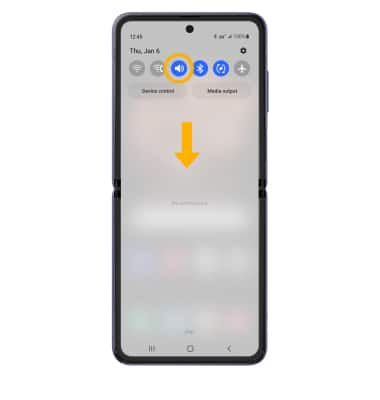
Access additional volume settings
1. Swipe down from the Notification bar, then select the  Settings icon.
Settings icon.
2. Select Sounds and vibration, then edit sound settings as desired.
Note: To adjust other volume settings, press the Volume buttons on the right side of the device then select the Menu icon at the top of the screen. Adjust the Volume settings as desired.
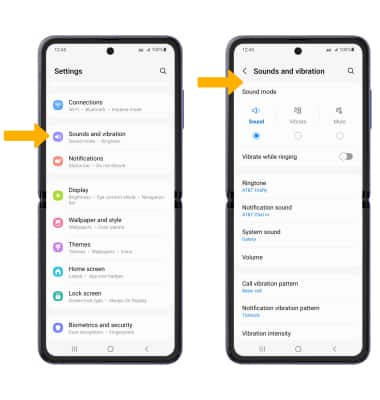
2. Select Sounds and vibration, then edit sound settings as desired.
Note: To adjust other volume settings, press the Volume buttons on the right side of the device then select the Menu icon at the top of the screen. Adjust the Volume settings as desired.
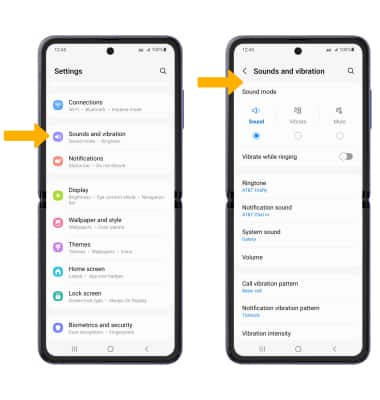
Change ringtone
From the Sounds and vibration screen, select Ringtone. Select the desired ringtone, then select the back arrow.
Note: For steps to assign a ringtone to a contact, please see the Contacts tutorial.
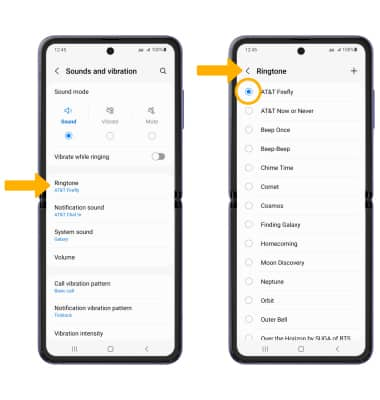
Note: For steps to assign a ringtone to a contact, please see the Contacts tutorial.
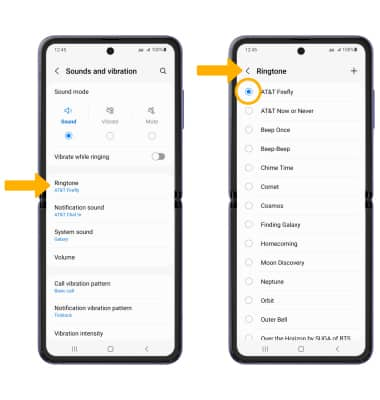
Turn on/off do not disturb mode
Swipe down from the Notification bar with two fingers, swipe left then select Do not disturb.
Note: When Do not disturb mode is active, the Do not disturb icon will be displayed in the Notification bar. Do not disturb mode mutes sounds and the screen will remain off for incoming calls and alerts, but not alarms.
Do not disturb icon will be displayed in the Notification bar. Do not disturb mode mutes sounds and the screen will remain off for incoming calls and alerts, but not alarms.
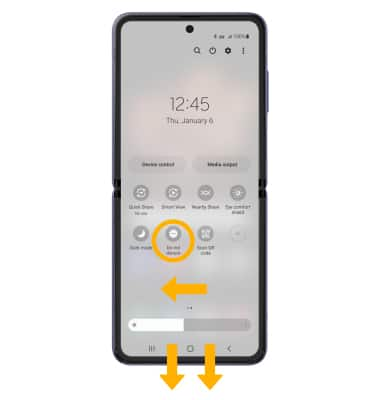
Note: When Do not disturb mode is active, the
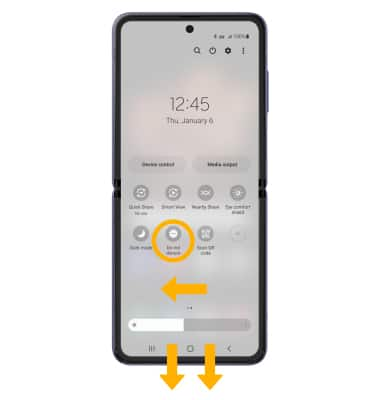
Use Bedtime Mode
1. Enabling Bedtime mode will automatically darken your screen and set your phone to Do Not Disturb during sleeping hours. From the home screen, swipe down from the Notification bar, then select the ![]() Settings icon. Scroll to and select Digital Wellbeing and parental controls.
Settings icon. Scroll to and select Digital Wellbeing and parental controls.
Note: If it is your first time accessing Digitial Wellbeing or parental controls, select the desired option.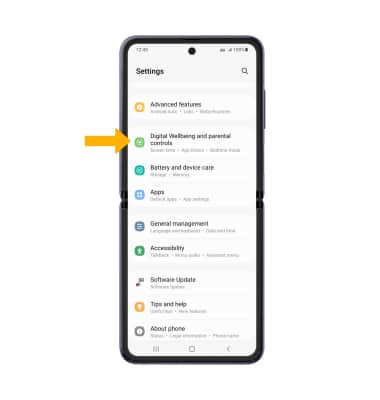
2. Scroll to and select Bedtime mode. 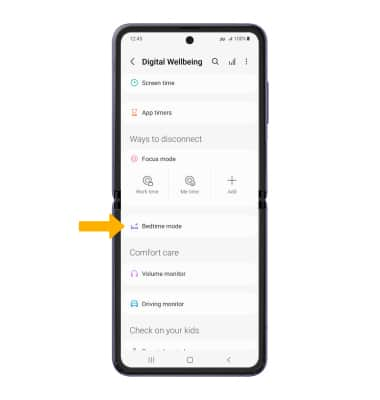
3. Select Turn on now or select the Turn on as scheduled switch and edit the schedule as desired.