In this tutorial, you will learn how to:
• Take a screenshot
• Edit or share screenshots immediately
• Edit or share screenshots immediately
Take a screenshot
Press and hold the Power/lock and Volume down buttons simultaneously.
Note: To access screenshots, from the home screen, select the  Gallery app > Albums tab > Screenshots.
Gallery app > Albums tab > Screenshots.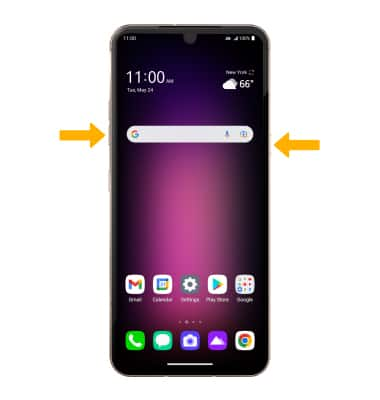
Edit or share screenshots immediately
Immediately after taking a screenshot, a notification will appear at the bottom of the screen. Select the desired option: 
• SHARE A SCREENSHOT: Select the Share icon, then follow the prompts to share.
• EDIT A SCREENSHOT: Select the Edit icon, then edit screenshot as desired.
• DELETE A SCREENSHOT: Select the Delete icon.
Access and use screen recording
1. Screen recording lets you capture what’s happening on your phone. To access screen recording, swipe down from the Notification bar twice then swipe left. Select the Screen recording icon.
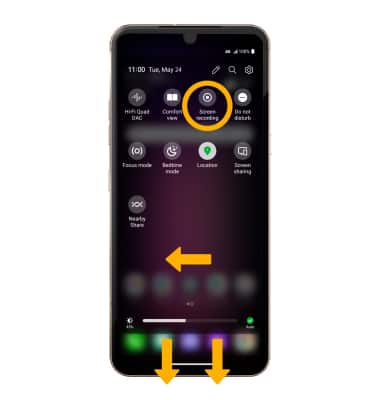
2. Select Start, then select Allow.
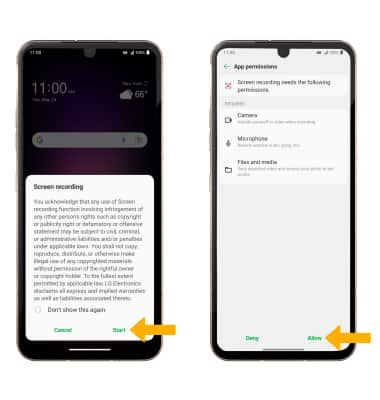
3. To stop the recording, select the Stop icon.

