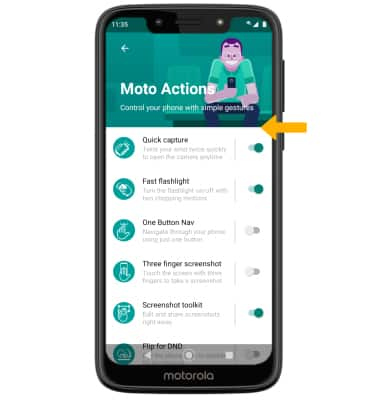In this tutorial, you will learn how to:
• Access and edit notifications and Quick Settings
• Access additional apps
• Enable/disable gestures
• Access and edit navigation bar settings
• Use Full screen gestures
• Access Moto Actions
Access and edit notifications and Quick Settings
ACCESS: Swipe down from the Notification bar to access Quick Settings. Notifications will be displayed beneath Quick Settings.
Note: You can access Expanded Quick Settings by swiping down twice from the Notification bar.
EDIT APPEARANCE: Swipe down from the Notification bar with two fingers to access Expanded Quick Settings, then select the ![]() Edit icon. Select and drag the desired icon to the desired location, then select the back arrow when finished.
Edit icon. Select and drag the desired icon to the desired location, then select the back arrow when finished. 
Access additional apps
Swipe up from the home screen to access the Apps tray. 
Enable/disable gestures:
1. Swipe down from the Notification bar with two fingers, then select the ![]() Settings icon.
Settings icon.
2. Scroll to and select System, then select Gestures. 
3. Select the desired option to enable or disable the desired gesture. 
Access and edit navigation bar settings
ACCESS: From the Gestures screen, select System navigation. 
EDIT: Select the desired option.
• NAVIGATION BUTTONS: Select 3-button navigation to enable a button-based navigation bar.
• ONE BUTTON NAVIGATION: Select Advanced > One Button Nav.
Use Full screen gestures
ENABLE: Enabling Swipe gestures allows you to swipe from different areas of the screen to go backwards, forwards, return to the home screen, and see your open apps. From the System navigation screen, select Gesture navigation. 
EDIT: Select the ![]() Settings icon, then select and drage the Back Sensitivity slider to the desired option. Select OK to confirm.
Settings icon, then select and drage the Back Sensitivity slider to the desired option. Select OK to confirm. 
Access Moto Actions
From the home screen, select the ![]() Moto app. Select the
Moto app. Select the ![]() Menu icon, then select Moto Actions.
Menu icon, then select Moto Actions. 
Select the desired switch to enable or disable the desired feature.