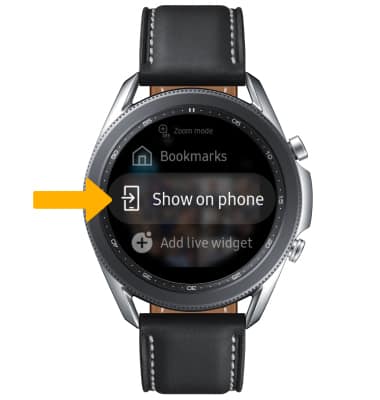• Install browser
• Access browser
• Bookmark a site
• Access bookmarks
• Show on phone
• Easy view
Install browser
Press the Home button > select the ![]() Galaxy Store App > scroll to and select Search > enter the desired app name >
Galaxy Store App > scroll to and select Search > enter the desired app name > ![]() Search icon > select Install under the desired app > select the
Search icon > select Install under the desired app > select the ![]() Checkmark icon to confirm.
Checkmark icon to confirm. 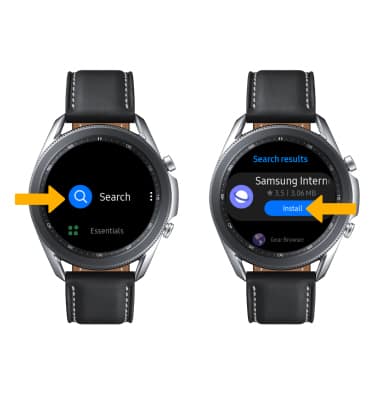
Access browser
1. Press the Home button, then navigate to and select the Internet app.
2. To navigate to a website, scroll to and select Search. 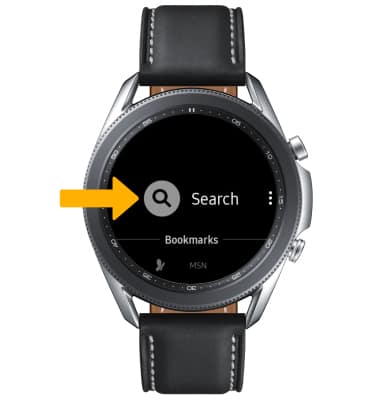
3. Speak the desired website or select SEARCH again to enter your search using the keypad. Enter the desired website, then select the Go key.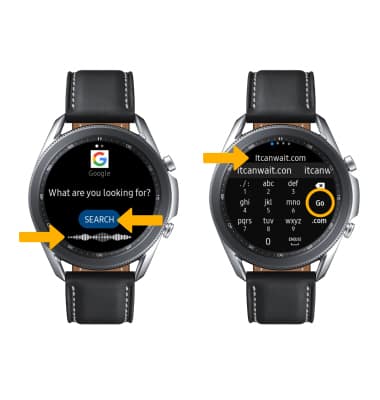
Bookmark a site
Select the ![]() Menu icon, then select Add to Bookmarks.
Menu icon, then select Add to Bookmarks. 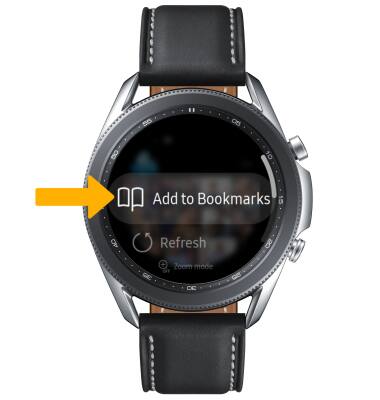
Access bookmarks
Select the ![]() Menu icon, then scroll to and select Bookmarks.
Menu icon, then scroll to and select Bookmarks. 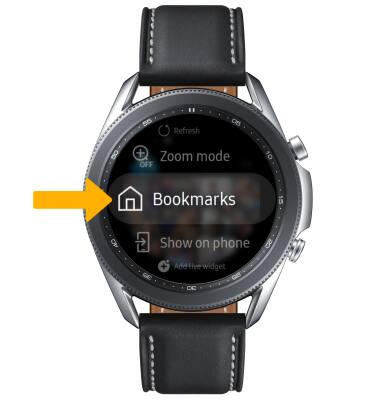
Show on phone
Select the ![]() Menu icon, then scroll to and select Show on phone.
Menu icon, then scroll to and select Show on phone.