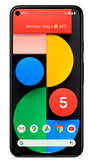In this tutorial, you will learn how to:
• Block messages
• Unblock messages
• Enable or disable spam protection
• Unblock messages
• Enable or disable spam protection
Block messages
1. From the home screen, select the  Messages app.
Messages app.
2. Select the desired message thread.
2. Select the desired message thread.
3. Select the
4. Select Block & report spam. If desired, select the Report spam checkbox to have the number reported to Google. Select OK to confirm.
Unblock messages
To remove a number from the Blocked numbers list, from the Messages app, select the  Menu icon > Spam & blocked >
Menu icon > Spam & blocked >  Menu icon > Blocked contacts. Select the X icon beside the desired number, then select Unblock to confirm.
Menu icon > Blocked contacts. Select the X icon beside the desired number, then select Unblock to confirm.
Enable or disable spam protection
1. Enabling spam protection helps protect you from spam texts in the Messages app by notifying you if a text is coming from a suspected spammer. From the Messages app, select the  Menu icon then select Settings.
Menu icon then select Settings.
2. Select Spam protection, then select the Enable spam protection switch to enable or disable as desired.