In this tutorial, you will learn how to:
• View available storage
• Free up storage
• Remove unused apps
• Clear app data
• Add storage
View available storage
1. Swipe down from the Notification bar with two fingers, then select the  Settings icon.
Settings icon.
2. Select Storage. Available storage will be listed under DEVICE STORAGE. Available memory card space will be listed under PORTABLE STORAGE.
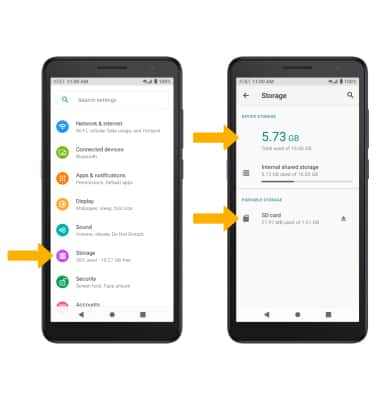
Free up storage
From the Storage screen, select the desired storage location. Navigate to, then select and hold the desired content. Select the  Delete icon.
Delete icon.
Note: You will be prompted to select OK to confirm.
Note: You will be prompted to select OK to confirm.
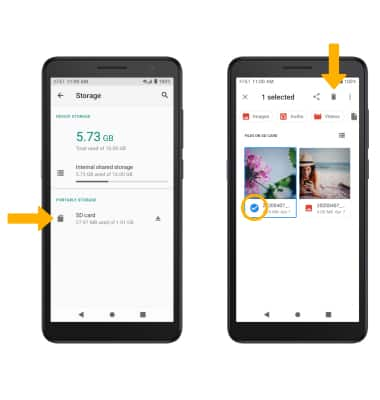
Remove unused apps
From the Settings screen, select Apps & notifications > VIEW ALL APPS > desired app. From here, you may UNINSTALL or FORCE STOP the app.
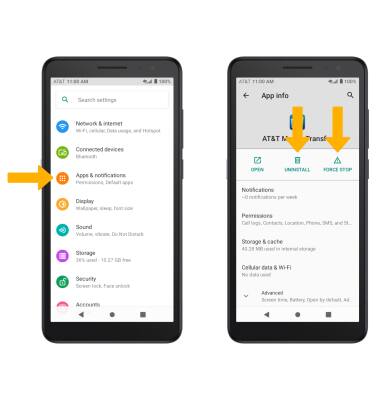
Clear app data
From the Settings screen, select Apps & notifications > VIEW ALL APPS > desired app > Storage & cache > CLEAR STORAGE or CLEAR CACHE.
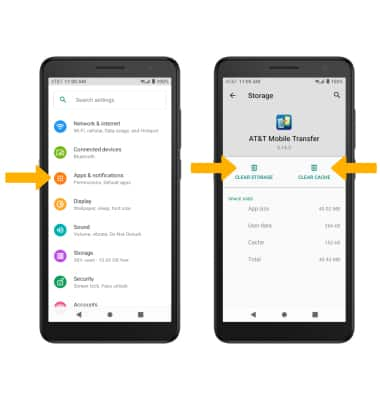
Add storage
Purchase an SD card or download a cloud storage app from the Play Store.
Note: For information on storing data to a memory/microSD card, visit the Backup & Restore with a Memory Card tutorial.
