In this tutorial, you will learn how to:
• Quickly turn Wi-Fi on or off
• Turn Wi-Fi on or off
• Connect to a Wi-Fi network
• Forget a Wi-Fi network
When connected to a Wi-Fi network, the ![]() Wi-Fi connected icon will be displayed at the top of the Quick Settings screen.
Wi-Fi connected icon will be displayed at the top of the Quick Settings screen.
Note: Data transmitted over a Wi-Fi network does not count toward your AT&T data plan and will not be billed. When using the AT&T network, data rates apply.
Quickly turn Wi-Fi on or off
Swipe down from the top of the clock screen to access Quick Settings, then swipe left and select the ![]() Wi-Fi icon.
Wi-Fi icon.
Turn Wi-Fi on or off
1. Swipe up from the bottom of the clock screen to access the Apps tray, then scroll to and select the ![]() Settings app.
Settings app.
2. Select Connections.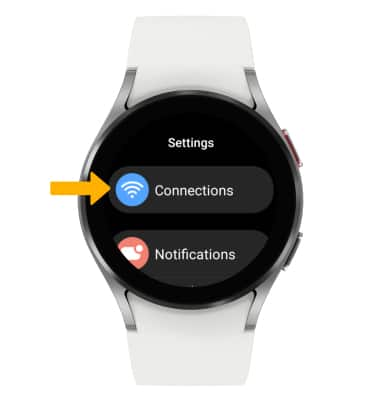
3. Scroll to and select Wi-Fi, then select the Wi-Fi switch.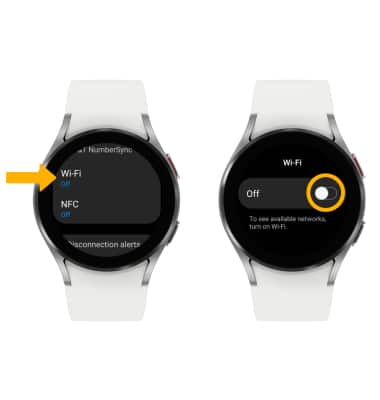
Connect to a Wi-Fi network
1. From the Wi-Fi screen, scroll to and select the desired network name. If connecting to a secure network, select Password.
Note: Secure networks will display with a Lock icon. Scroll to and select Scan to scan for available Wi-Fi networks or scroll to and select Add network to connect to a hidden network, then follow the prompts.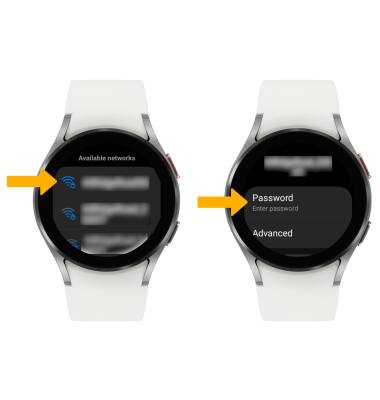
4. Select Enter password. 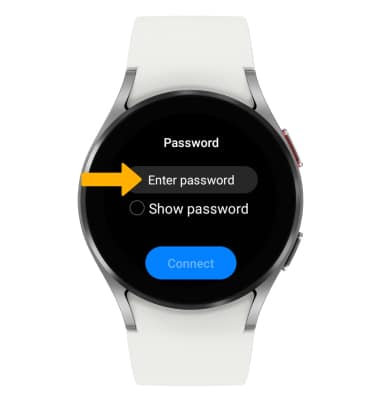
5. Use the keypad to type the password, then select the Checkmark icon. Select Connect.
Forget a Wi-Fi network
Select the desired network name, then scroll to and select Forget.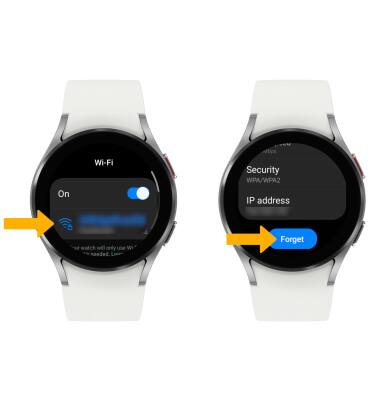
Tips
OPTIMIZE BATTERY LIFE: Turn Wi-Fi off when not in use. View Optimize Battery Life for more information.
