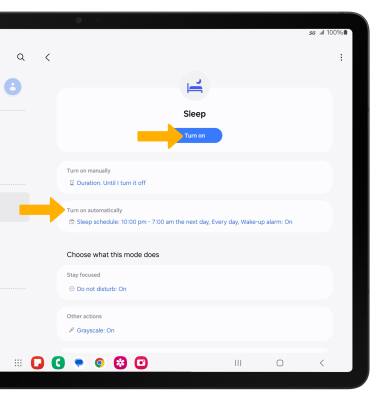In this tutorial, you will learn how to:
• Adjust volume
• Activate vibrate or silent mode
• Activate vibrate or silent mode
• Access additional volume settings
• Change ringtone
• Turn on/off do not disturb mode
• Access and use Sleep mode
• Access and use Sleep mode
Adjust volume
1. Press the Volume buttons located on the top of the device to adjust the media volume. To access additional volume settings, press either of the Volume buttons then select the Menu icon.
Note: To use the Volume buttons to adjust ring volume, select the either Volume button > Menu icon >
Menu icon >  Settings icon > Use Volume buttons for media switch to disable.
Settings icon > Use Volume buttons for media switch to disable.
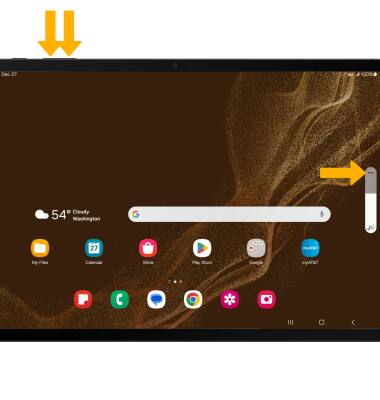
2. Select and drag the Volume bars up or down as desired.
Note: To use the Volume buttons to adjust ring volume, select the either Volume button >
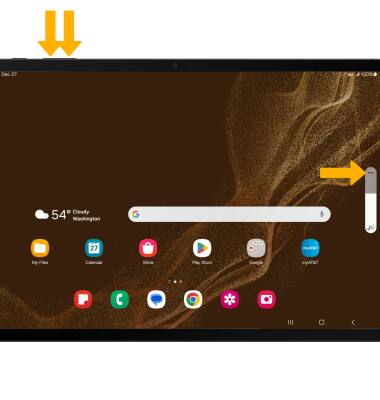
2. Select and drag the Volume bars up or down as desired.
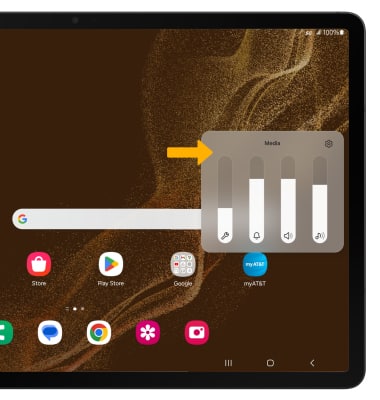
Activate vibrate or silent mode
To activate Vibrate or Silent mode, swipe down from the Notification bar then select the Volume icon until the desired icon appears.
Note: When Vibrate mode is active, the Vibrate mode icon will display in the Notification bar. When Silent mode is active, the
Vibrate mode icon will display in the Notification bar. When Silent mode is active, the  Silent mode icon will be displayed in the Notification bar.
Silent mode icon will be displayed in the Notification bar.
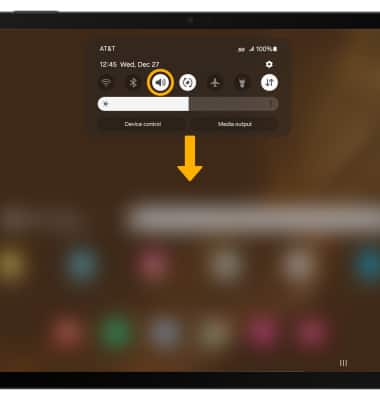
Note: When Vibrate mode is active, the
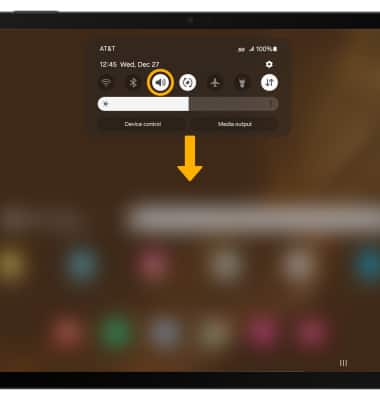
Access additional volume settings
1. Swipe down from the Notification bar, then select the  Settings icon.
Settings icon.
2. Select Sounds and vibration. Edit sound settings as desired.
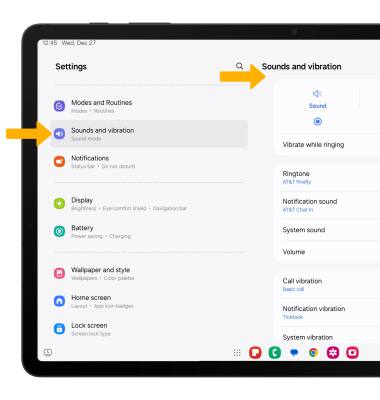
2. Select Sounds and vibration. Edit sound settings as desired.
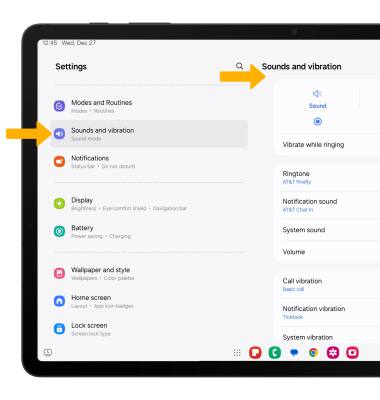
Change ringtone
1. From the Sounds screen, select Ringtone.
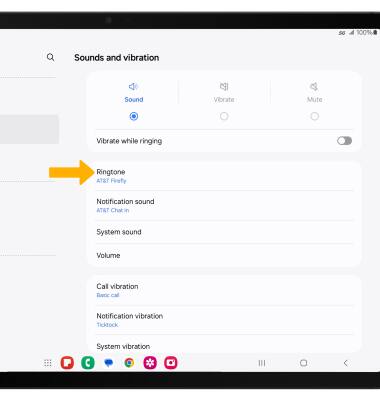
2. Select the desired ringtone, then select the back arrow.
Note: For steps to assign a ringtone to a contact, please see the Contacts tutorial.
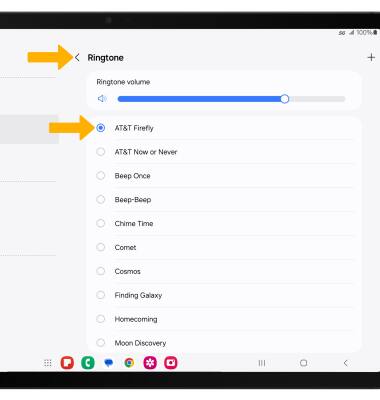
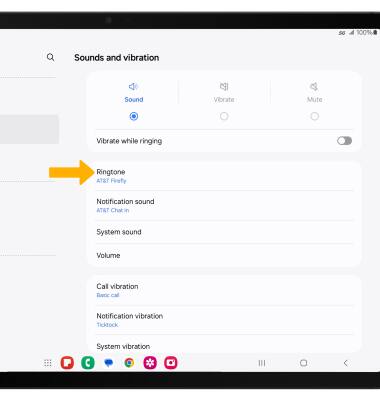
2. Select the desired ringtone, then select the back arrow.
Note: For steps to assign a ringtone to a contact, please see the Contacts tutorial.
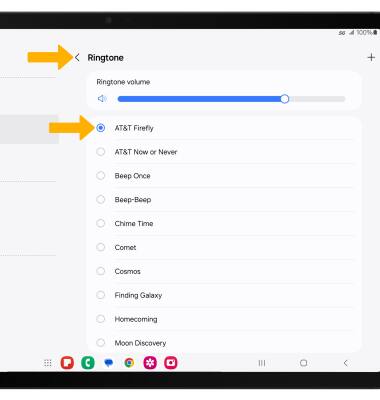
Turn on/off do not disturb mode
Swipe down from the Notification bar with two fingers, then select the Do not disturb icon.
Note: When Do not disturb mode is active, the Do not disturb icon will be displayed in the Notification bar. Do not disturb mode mutes sounds and the screen will remain off for incoming calls and alerts, but not alarms.
Do not disturb icon will be displayed in the Notification bar. Do not disturb mode mutes sounds and the screen will remain off for incoming calls and alerts, but not alarms.
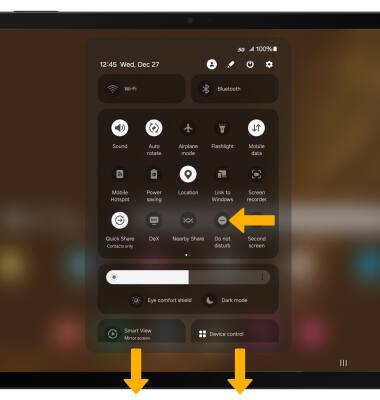
Note: When Do not disturb mode is active, the
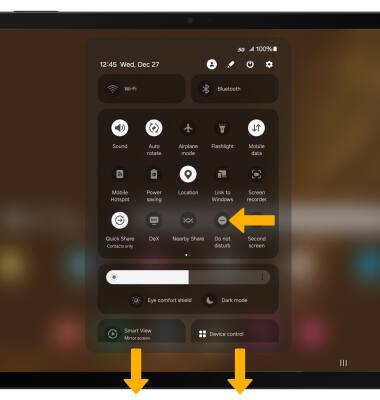
Access and use Sleep mode
1. Enabling Sleep mode will automatically darken your screen and set your phone to Do Not Disturb during sleeping hours. From the home screen, swipe down from the Notification bar, then select the ![]() Settings icon. Select Modes and Routines, then select Sleep.
Settings icon. Select Modes and Routines, then select Sleep.
Note: If it is your first time accessing Sleep mode, follow the prompts and select the desired options.![]()
2. Select Turn on, or select Turn on automatically and edit the schedule as desired.