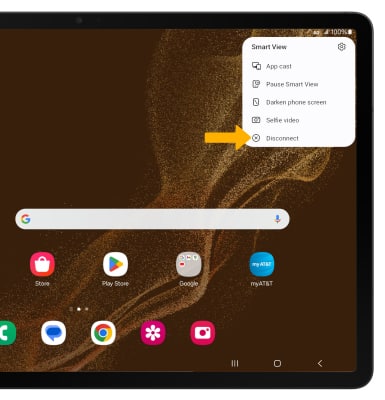In this tutorial, you will learn how to:
• Connect devices to Wi-Fi
• Activate Screen Sharing
• Turn off Screen Sharing
• Activate Screen Sharing
• Turn off Screen Sharing
Connect devices to Wi-Fi
In order to project your screen to another device, both devices need to be connected to the same Wi-Fi network.
1. Swipe down from the Notification bar, then select and hold the  Wi-Fi icon.
Wi-Fi icon.
Note: Alternately, swipe down from the Notification bar, then select the  Settings icon > Connections > Wi-Fi.
Settings icon > Connections > Wi-Fi.
2. Select the Wi-Fi switch to turn Wi-Fi on, then select the desired Wi-Fi network.
Note: If necessary, enter the Password then select Connect. If you need futher assistance connecting to Wi-Fi, visit the Wi-Fi tutorial.
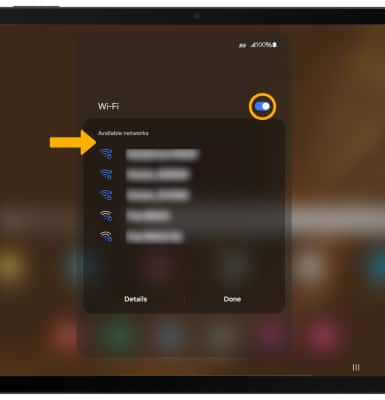
Note: If necessary, enter the Password then select Connect. If you need futher assistance connecting to Wi-Fi, visit the Wi-Fi tutorial.
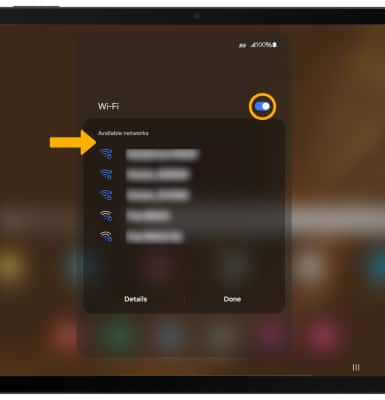
Activate Screen Sharing
1. Swipe down from the Notification bar with two fingers, then select Smart View.
Note: If it is your first time accessing Smart View, review the prompts then select Continue.
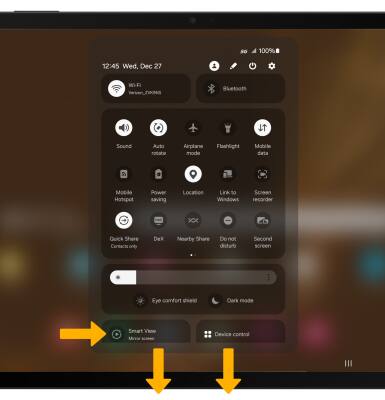
2. Select Tablet ⭢ Other device, then select the desired device.
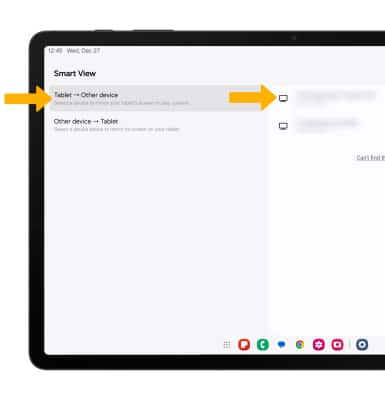
3. Select Start now.
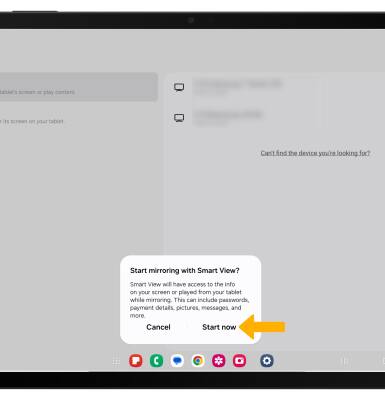
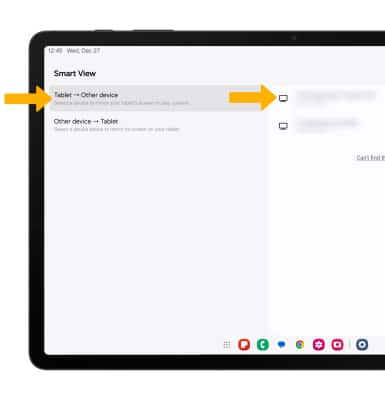
3. Select Start now.
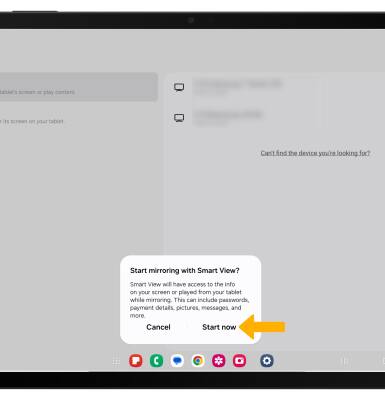
4. When Casting your screen, the  Cast icon will be displayed at the top of the Quick Settings screen.
Cast icon will be displayed at the top of the Quick Settings screen.
Turn off Screen Sharing
From the home screen, select the  Smart View icon then select Disconnect.
Smart View icon then select Disconnect.
Note: Alternately, you can turn off Screen projecting through Quick Settings. Swipe down from the Notification bar with two fingers > select Smart View. The device will disconnect.
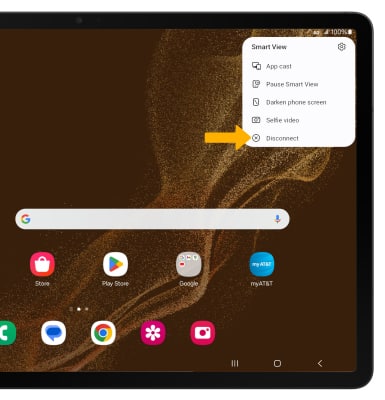
Note: Alternately, you can turn off Screen projecting through Quick Settings. Swipe down from the Notification bar with two fingers > select Smart View. The device will disconnect.