p>In this tutorial, you will learn how to:
• Access camera modes
• Customize photo & video settings
• Crop a photo
• Access camera filters
• Access and use Auto Smile
• Access and use Gesture Selfie
• Edit Capture Settings
Access camera modes
From the Camera app, swipe left or right to access Portrait or Pro. Swipe left to More to access modes such as Spot Color, Panorama, and Timelapse.
Note: Portrait allows you to highlight the subject of a photo by blurring the background. Pro allows you to take photos in manual mode. Spot Color allows you to select a color to highlight. Panorama allows you to create wider photos by stitching together multiple photos. Timelapse allows you to create time-lapse videos. Not all of these options are available when using the front facing camera.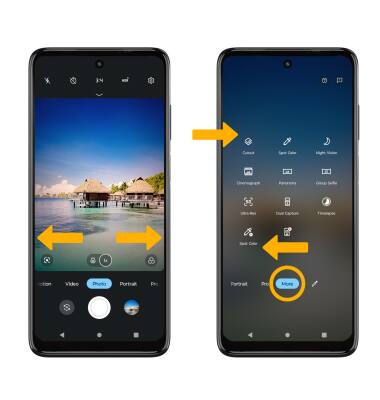
To access Google Lens, select the Google Lens icon then follow the prompts to use.
Customize photo and video settings
From the Camera app, select the ![]() Settings icon. Adjust settings as desired.
Settings icon. Adjust settings as desired.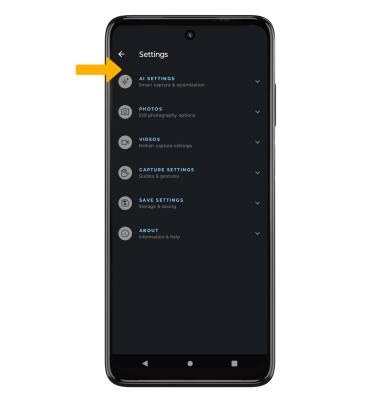
Crop a photo
1. From the Camera app, select the Gallery icon. Swipe left to the desired photo, then select Edit.
Note: Alternately, from the home screen, select the ![]() Photos app > navigate to and select the desired photo.
Photos app > navigate to and select the desired photo.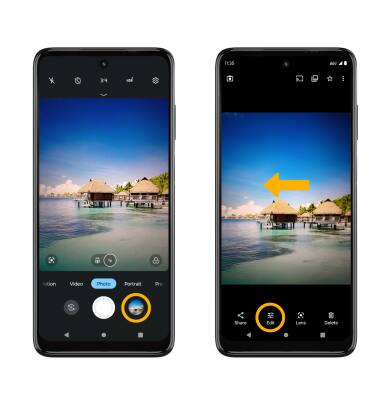
2. Select Crop. Select and drag the crop corners to crop as desired, then select Save copy.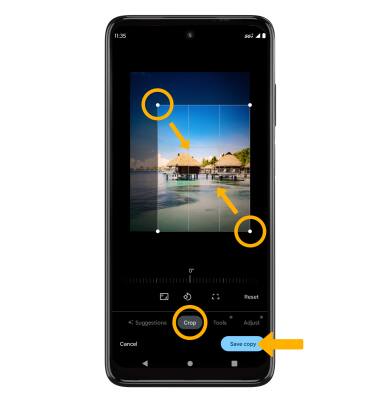
Access camera filters
From the Edit screen, swipe left to Filters. Select the desired filter, then select Save copy.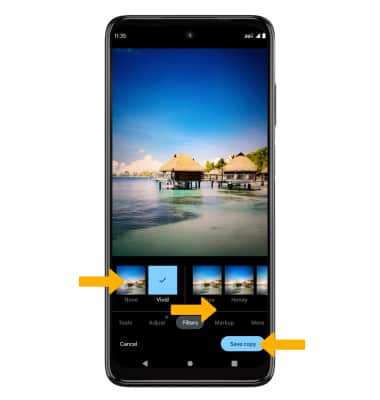
Access and use Auto Smile
From Camera settings screen, select the AI SETTINGS drop-down menu, then select Auto Smile Capture switch.
Note: This feature automatically captures when everyone in the frame is smiling.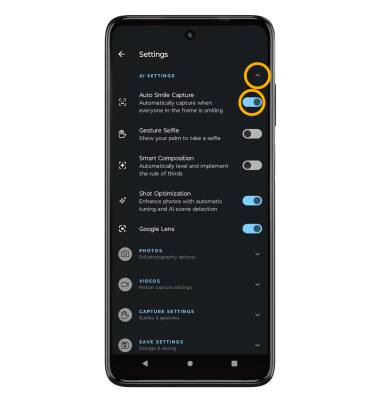
Access and use Gesture Selfie
From Camera settings screen, select the AI SETTINGS drop-down menu then select the Gesture Selfie switch.
Note: To take a photo using Gesture Selfie, show your palm to take a selfie. The camera will count down and take the photo.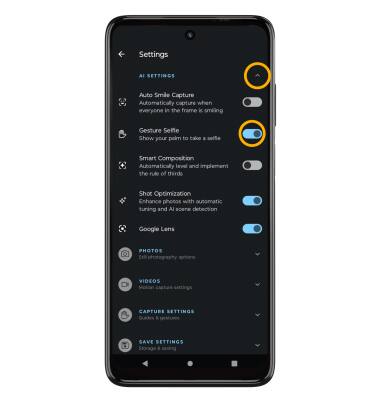
Edit capture settings
From the camera settings screen, select the CAPTURE SETTINGS drop-down menu then select the desired switch to turn on and off the feature.
