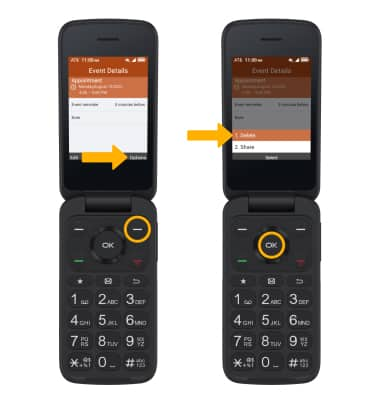In this tutorial, you will learn how to:
• Access Calendar
• Change the view mode
• Create an event
• View event information
• Edit an event
• Delete an event
When there is an upcoming event, a Calendar notification will be displayed under Notifications.
Access Calendar
From the home screen, press the OK button to access the Apps tray. Press the navigation keys to navigate to Tools, then press the OK button to select Tools > the Calendar app. 
Change view mode
From the Calendar, press the Right Menu key to select Options. Press the up or down navigation key to highlight the desired option, then press the OK button to select.
Note: The current view mode will not be listed in the options menu.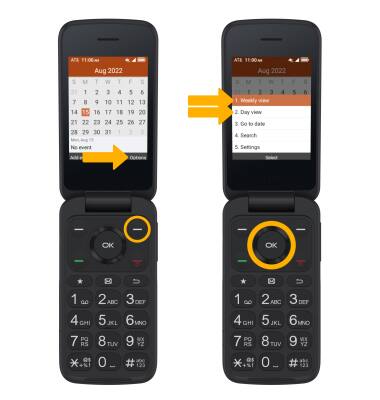
Create an event
From the Calendar, press the Left Menu key to select Add event. Use the keypad to enter the desired information, then press the Right Menu key to select Save.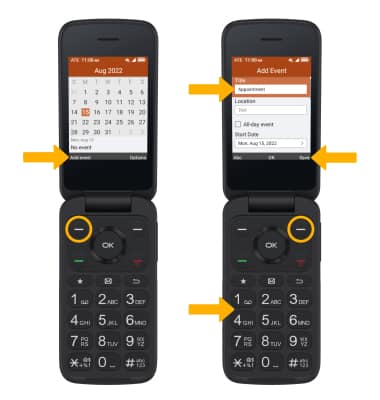
View event information
From the Calendar, with the desired date highlighted, press the OK button. Press the navigation keys to highlight the desired event, then press the OK button to select View. Event details will be displayed.
Edit an event
From the desired event, press the Left Menu key to select Edit. Use the keypad to edit the information as desired, then press the Right Menu key to select Save.
Note: You will only be allowed to edit events you have created.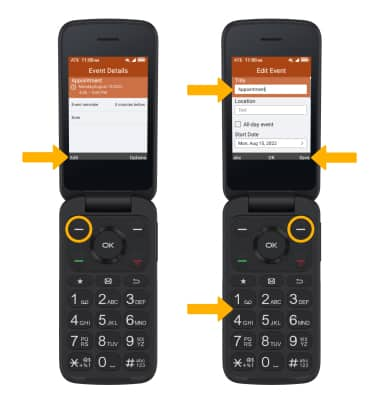
Delete an event
From the desired event, press the Right Menu key to select Options. Ensure that Delete is highlighted, then press the OK button.
Note: Press the Right Menu key to select Delete to confirm.