1. To start pairing, place the Watch near an Android phone with Bluetooth enabled. When you see the pairing notification, select Connect.
Note: To pair with the Google Pixel Watch, your phone should be on Android OS 8 or later.
2. Review the Google Terms of service, then select I Agree.
3. Verify that the code on the smart phone you want to connect matches the code on the watch, then select Confirm.
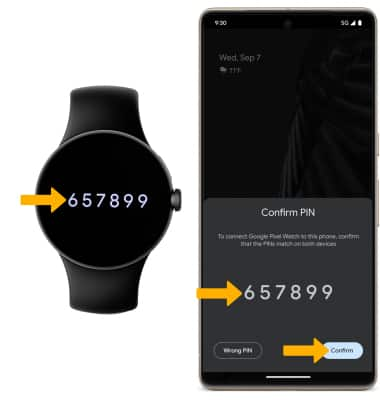
4. If a Google account is set up on your phone, you will be asked to link your account to your watch. Select Next to link your Google account with your watch. Select Skip to continue without linking your account. Enter your Google account password, then select Next.
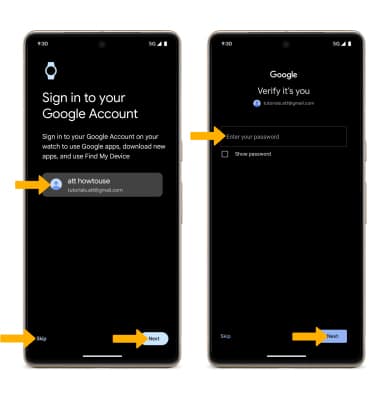
5. Review the Additional legal terms prompt, then select I accept.
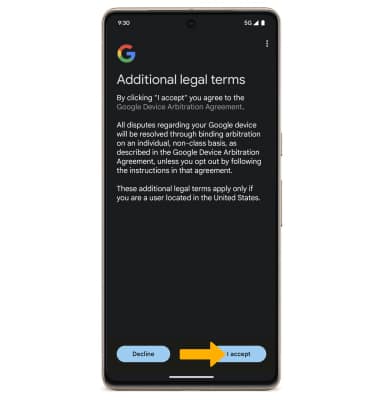
6. From the Welcome to your new Google Pixel Watch screen, select Next and follow the prompts.
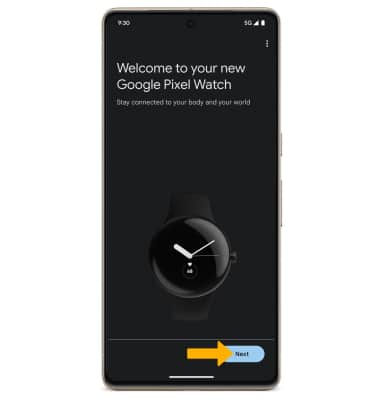
7. Set the Watch orientation as desired, then select Next.
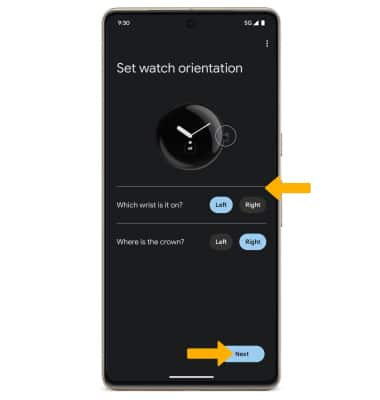
8. Select Next to learn how to attach and remove watch bands.
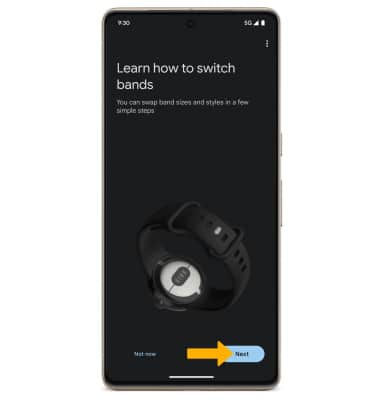
9. To use your Fitbit account on the watch, select Install then follow the prompts. Select Do it later to skip setting up your Fitbit account.
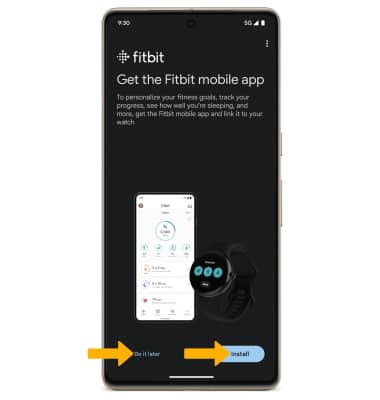
10. If you wish to set up Google Assistant, select Set up. Select Skip to proceed without setting up Google Assistant.
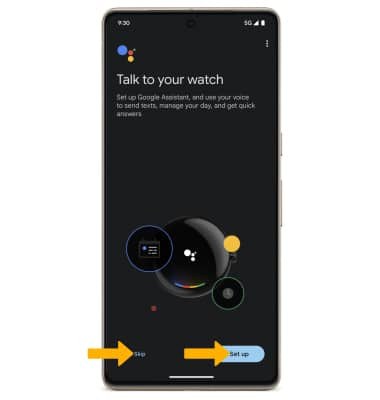
11. Select the desired screen lock type to set up a screen lock on your watch, then follow the prompts. Select Skip to continue without setting up a screen lock.
4. If a Google account is set up on your phone, you will be asked to link your account to your watch. Select Next to link your Google account with your watch. Select Skip to continue without linking your account. Enter your Google account password, then select Next.
5. Review the Additional legal terms prompt, then select I accept.
6. From the Welcome to your new Google Pixel Watch screen, select Next and follow the prompts.
7. Set the Watch orientation as desired, then select Next.
8. Select Next to learn how to attach and remove watch bands.
9. To use your Fitbit account on the watch, select Install then follow the prompts. Select Do it later to skip setting up your Fitbit account.
10. If you wish to set up Google Assistant, select Set up. Select Skip to proceed without setting up Google Assistant.
11. Select the desired screen lock type to set up a screen lock on your watch, then follow the prompts. Select Skip to continue without setting up a screen lock.
12. To set up Google Wallet, select Next. Select Skip to proceed without setting up Google Wallet.
13. To set up Cellular Service and activate NumberSync, select Set up.
14. Confirm the phone number for NumberSync activation, then select Continue.
Note: If you do not already have a watch plan, you'll be prompted to enter or create your AT&T user ID and password . Once logged in, you'll view watch plan details and finalize your plan purchase.
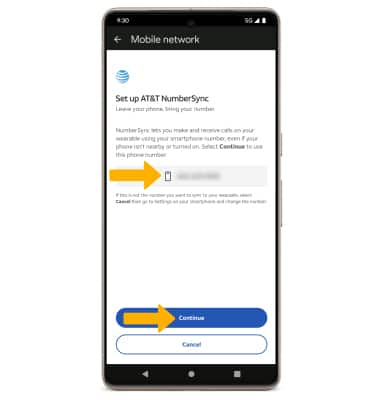
15. Review the NumberSync for Wearbles prompt, then scroll to and select Continue.
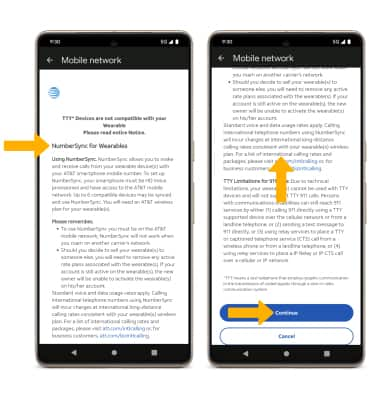
16. Select Done.
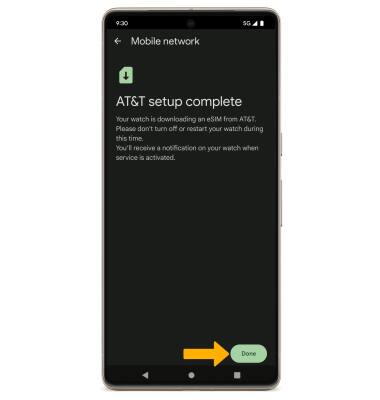
15. Review the NumberSync for Wearbles prompt, then scroll to and select Continue.
16. Select Done.
17. Set up is now complete. Select Done.
Note: After set up is complete, ensure that the software is up to date.
