Set up enabled apps for U-verse TV
Pair your U-verse TV receiver with your mobile device and use enabled apps for a truly interactive U-verse TV experience.
Set up your receivers
To begin, run the Set-up Wizard on Ch. 9301 on each U-verse TV receiver you want to connect. This will set up your receivers so that they can work with the U-verse app and other apps. Be sure to enable all TV receivers that you plan to use.
Note: If you are on your Wi-Fi home network and have run the wizard and still can't connect to your receiver, launch the My Enabled Devices application on Ch. 9301 to confirm your connection mode. If instructed to do so, reboot your receiver. Then attempt to launch the application on your device again.
Why can't I connect my device to my receiver?
How do I connect additional receivers to my device?
You must run the Set-Up Wizard on every receiver that you want to connect. To add a receiver to a device, launch the U-verse app on your device and navigate to the receiver's screen. If you do not see the receiver name on your device, select Add a receiver, and follow the instructions for set up.
How do I unlock a receiver?
If the receiver name displays a lock pictured next to it, you must enter a code on your device to connect.
Where do I find the code to add a device?
If you set your receiver to Custom mode, you need a 4-digit code from that receiver to connect your device. Navigate to the Add a Device screen in the My Enabled Devices application to see the 4-digit code. Enter it into your device, and tap Done on your device to return to the receivers list.
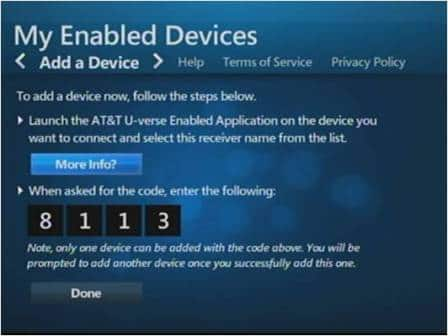
How do I change my connection settings?
To change connection settings, launch the U-verse Enabled Devices application on Ch. 9301 on the receiver you want to change. Select the New connection mode.
Note: Changing the connection mode may remove any existing device connections and devices may be required to re-connect.

How do I rename my receiver?
To rename your receiver, launch the U-verse Enabled Devices application on Ch. 9301 on the receiver you want to rename, and navigate to Receiver Name. The current name of the receiver will be displayed. Click Change to select from a list of names, or use the keypad to create a custom name for your receiver.
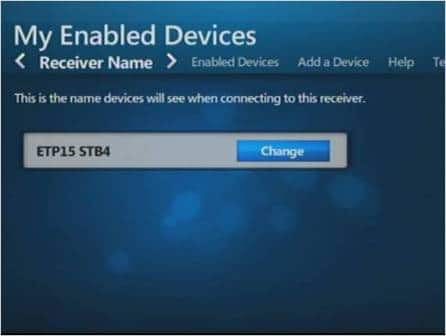
Why doesn't my device show the new receiver name?
If you rename your receiver while your device application is open, you may need to close and re-launch the device application before it recognizes the new receiver name.
Note: If you are on your Wi-Fi home network and have run the wizard and still can't connect to your receiver, launch the My Enabled Devices application on Ch. 9301 to confirm your connection mode. If instructed to do so, reboot your receiver. Then attempt to launch the application on your device again.
Why can't I connect my device to my receiver?
- Check the Wi-Fi settings of your device to ensure it's connected to your AT&T home network and not 4G or LTE.
- Ensure that you have enabled your receiver by running the wizard on Ch. 9301.
- If you are on your Wi-Fi home network and have run the wizard and still can't connect to your receiver, launch the My Enabled Devices application on Ch. 9301 to confirm your connection mode.
- If instructed to do so, reboot your receiver.
- Launch the application on your device.
How do I connect additional receivers to my device?
You must run the Set-Up Wizard on every receiver that you want to connect. To add a receiver to a device, launch the U-verse app on your device and navigate to the receiver's screen. If you do not see the receiver name on your device, select Add a receiver, and follow the instructions for set up.
How do I unlock a receiver?
If the receiver name displays a lock pictured next to it, you must enter a code on your device to connect.
- Select the receiver name.
- Tune to Ch. 9301 on the TV to which you want to connect.
- Launch the My Enabled Devices application.
- Navigate to Add a Device.
- Enter the code from the TV into the device.
- Tap Done on the device.
Where do I find the code to add a device?
If you set your receiver to Custom mode, you need a 4-digit code from that receiver to connect your device. Navigate to the Add a Device screen in the My Enabled Devices application to see the 4-digit code. Enter it into your device, and tap Done on your device to return to the receivers list.
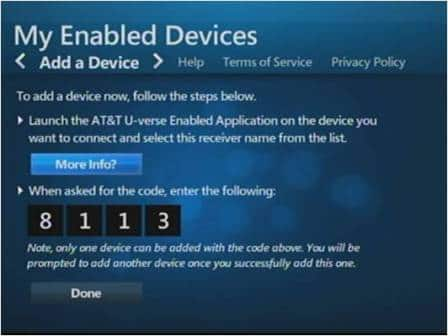
How do I change my connection settings?
To change connection settings, launch the U-verse Enabled Devices application on Ch. 9301 on the receiver you want to change. Select the New connection mode.
Note: Changing the connection mode may remove any existing device connections and devices may be required to re-connect.

How do I rename my receiver?
To rename your receiver, launch the U-verse Enabled Devices application on Ch. 9301 on the receiver you want to rename, and navigate to Receiver Name. The current name of the receiver will be displayed. Click Change to select from a list of names, or use the keypad to create a custom name for your receiver.
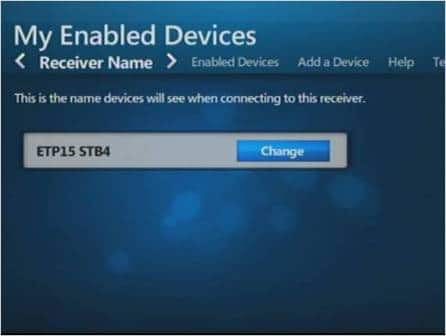
Why doesn't my device show the new receiver name?
If you rename your receiver while your device application is open, you may need to close and re-launch the device application before it recognizes the new receiver name.
Last updated: December 7, 2022