Troubleshoot & Resolve Tool on U-verse TV
Many U-verse TV, AT&T Phone, and AT&T Internet problems can be resolved by using the Troubleshoot & Resolve app on your TV.
Fix service related issues
Now, let's get started
The Troubleshoot & Resolve app on your TV is designed to diagnose and fix service and connectivity issues. This tool also assists with common tasks such as programming your U-verse remote control, configuring, and managing your home network, setting up your voicemail and optimizing computer settings for the best surfing experience.
If the issue cannot be resolved on the spot, you can request a call back within the tool itself. You can also manage dispatch repair appointments, suspend or resume troubleshooting and reset passwords for email accounts.
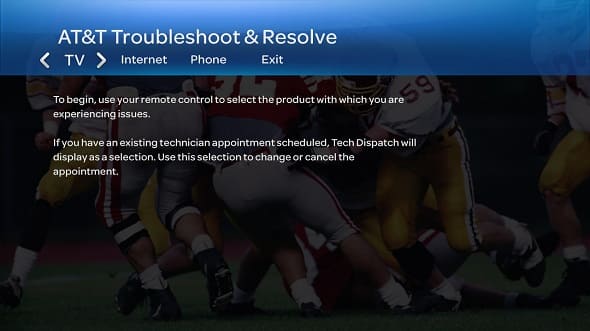
If the issue cannot be resolved on the spot, you can request a call back within the tool itself. You can also manage dispatch repair appointments, suspend or resume troubleshooting and reset passwords for email accounts.
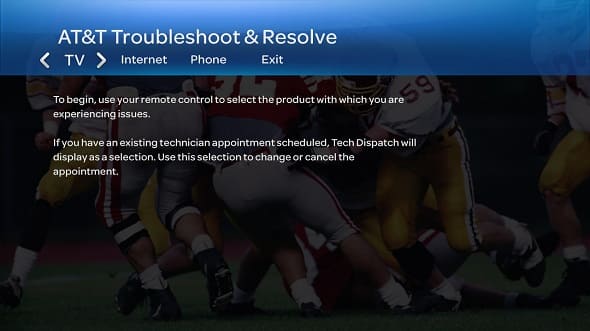
Launch Troubleshoot & Resolve on U-verse TV
Follow these steps to troubleshoot your issue.
Note: If you need additional assistance, go to U-verse TV Support.
- Press Menu on the U-verse Remote Control.
- Scroll down to Help, then press OK.
- Select Information.
- Scroll to Troubleshoot & Resolve, then press OK.
- Select the service you want to troubleshoot and allow the interactive diagnostic test to run and complete.
- Follow the onscreen instructions to resolve. Other options may include dispatching a technician or speaking to a Customer Care agent.
Note: If you need additional assistance, go to U-verse TV Support.
Last updated: December 7, 2022