- Use the App Store to browse, purchase, and download apps specifically designed for iPhone. To download content, from the home screen select App Store app.
Note: You need an Internet connection and an Apple ID to use the App Store. Learn more about the App Store.
- If you know what you're looking for, select Search.
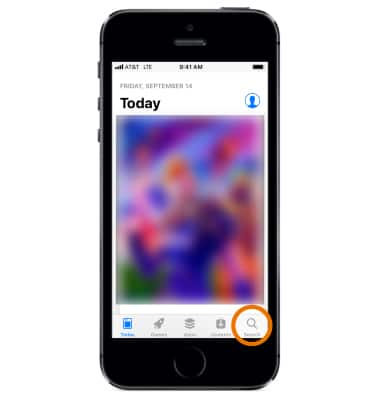
- Select the Search field. Enter the app name, then select a suggestion or Search.
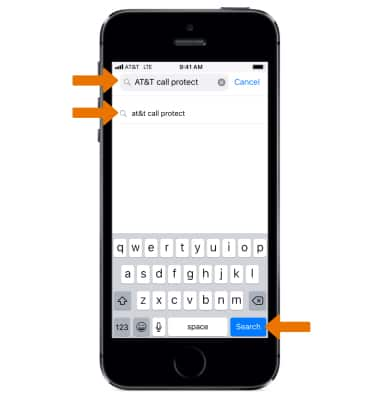
- To search for apps by category, from the Apps store select Apps. Scroll to Top Categories, then select See All > select the desired category.
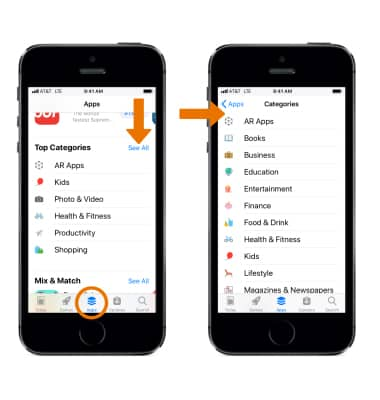
- To purchase, redeem, and download, select the app's Price, then select Buy to purchase it. If it's free, select GET or the Download icon.
Note: If you see the Download icon instead of a price, you've already purchased the app and you can download it again without charge.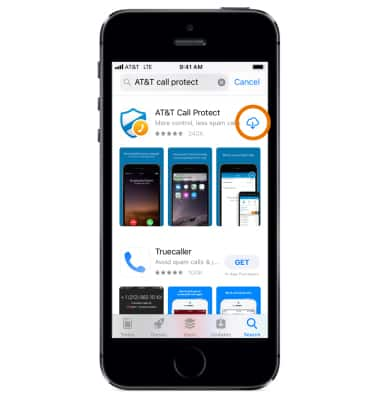
- While the app is downloading or updating, the App icon appears on the Home screen with a progress indicator.

- To change App Store settings, from the home screen select Settings > iTunes & App Store > edit settings as desired.
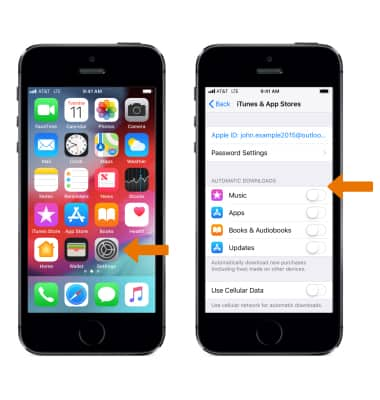
Download Apps & Games
Apple iPhone 5s
Download Apps & Games
Download apps, games, movies, music, books, magazine, newspapers and more.
INSTRUCTIONS & INFO
