- REMOVE AN APP: Select and hold the desired app, then drag to Remove and release.

- UNINSTALL AN APP: Select and hold the desired app, then drag to Uninstall and release.
Note: Some pre-installed applications cannot be uninstalled from the device, but can be disabled. Some applications must remain enabled on the device.
- Select OK.
Note: Downloaded applications can be re-installed through the Google Play Store. To re-enable a pre-loaded application, from the home screen select the Settings app > Apps & notifications > desired app > ENABLE.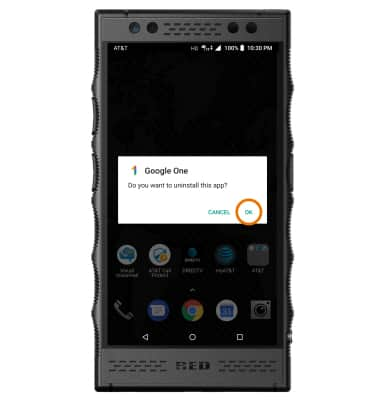
- REMOVE A FOLDER: Select the desired folder, then remove apps from the folder until one app remains in the folder. The folder will automatically be deleted.

Remove an App
RED Hydrogen One (H1A1000)
Remove an App
Remove an icon from your home screen and delete apps from your device.
INSTRUCTIONS & INFO
