- ADD A NUMBER TO THE BLOCK LIST: From the home screen, select the Phone app. Select the Menu icon, then select Call settings.
Note: The call blocking feature may not affect phone calls made or received via third-party apps installed on your device. Please contact third-party app developers for assistance with such applications.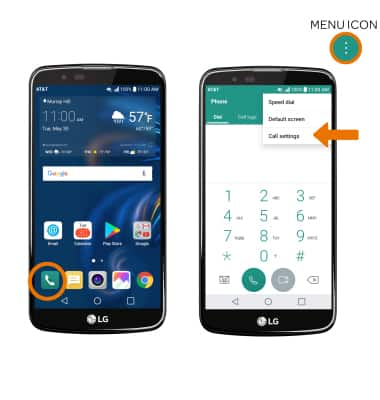
- Select Call blocking & Decline with message.
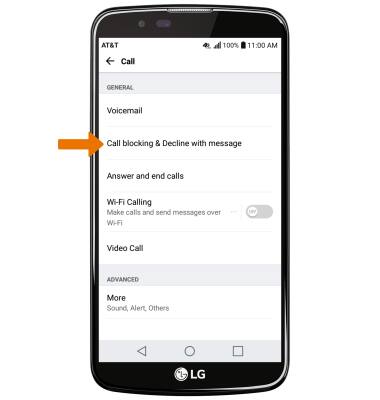
- Select Blocked numbers.
Note: To add all unknown numbers (no caller ID) to the rejection list, select the Private numbers switch.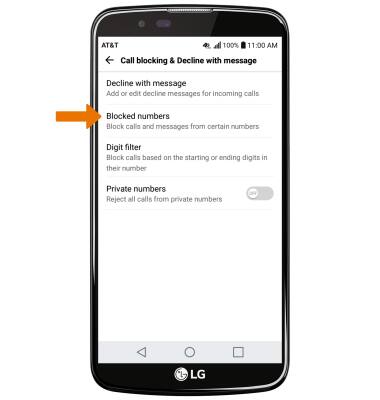
- Select the Add icon.
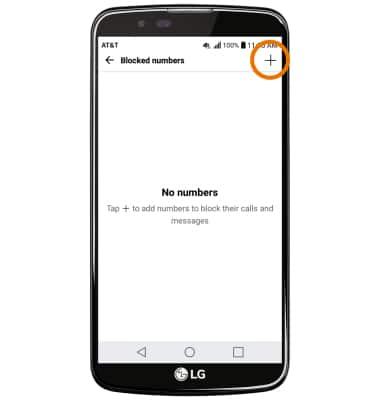
- Select the desired contact location.
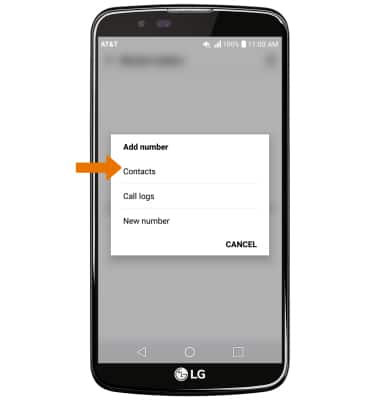
- Choose the desired contact, recent call or enter the desired number to add to the list and select DONE.
Note: For this demonstration, Call logs was chosen. When a number has been blocked, they are automatically routed directly to voicemail when calling you. To quickly block a number that has called you, select and hold the number from your Call log, then select Block number > BLOCK.
- REMOVE A NUMBER FROM BLOCK LIST: From the Blocked numbers list, select the Delete icon > select and hold the desired number(s) > REMOVE > REMOVE again to confirm.
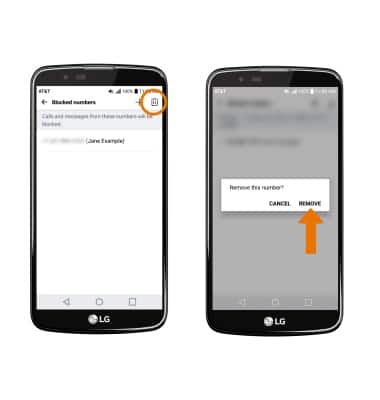
Block Calls
LG K10 (K425)
Block Calls
Block or unblock calls from your device.
INSTRUCTIONS & INFO
