- ADJUST DATE & TIME: Swipe down with from the Notification bar with two fingers, then select the Settings icon. From the General tab, scroll to and select Date & time.
Note: The device will automatically attempt to set the date and time from the network. This tutorial demonstrates how to manually set the date and time on your device.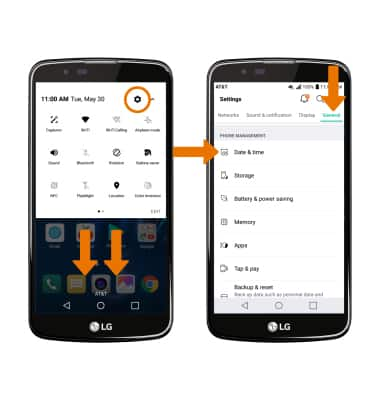
- Select the Auto-date & time switch to manually set date & time.
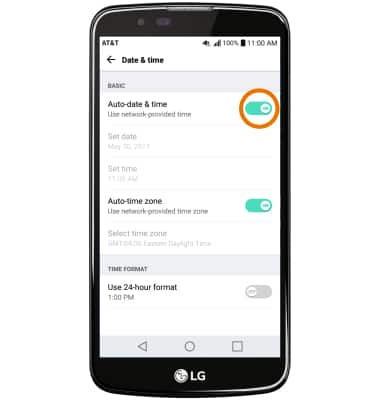
- CHANGE THE DATE: Select Set date. Select the desired date, then select OK.
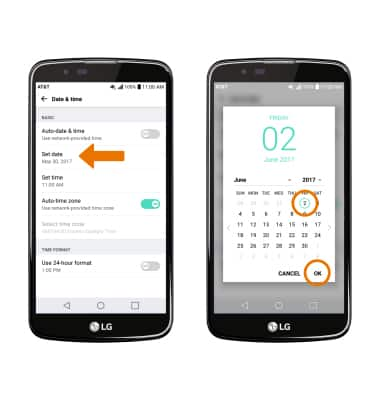
- CHANGE THE TIME: Select Set time. Select the desired time, then select OK.
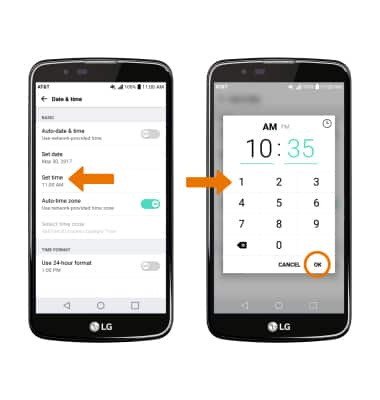
- CHANGE TIME ZONE: Select the Auto-time zone switch. Select Select time Zone, then select desired time zone.
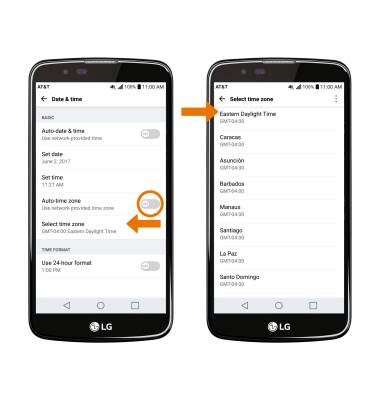
- SET AN ALARM: From the Tools folder, select Clock. From the Alarm tab, select the Add icon.
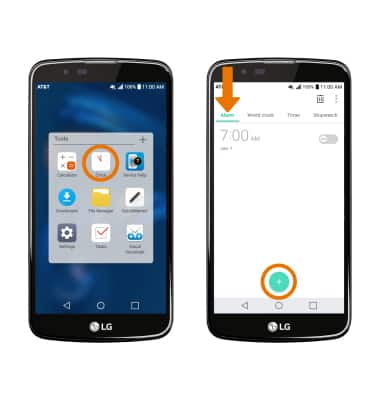
- Set desired time, then select SAVE.
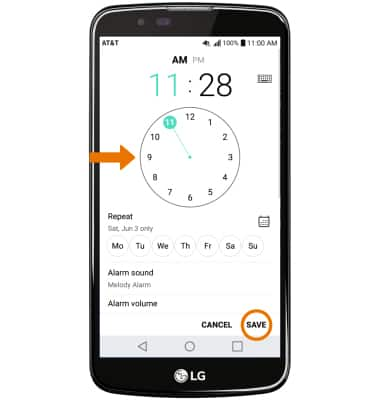
- TURN OFF/DELETE AN ALARM: In the Clock app, from the Alarm tab select the switch next to the desired alarm to turn off. Select the Delete icon, then select the desired alarm(s) to delete. Select DELETE.
Note: You will be prompted to select DELETE to confirm.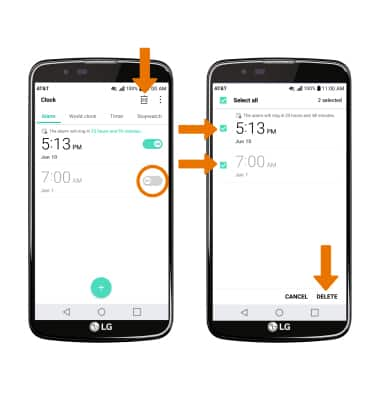
Date & Time
LG K10 (K425)
Date & Time
Set the date and time.
INSTRUCTIONS & INFO
