- AT&T Navigator makes your travels easier with GPS-guided maps and directions, traffic alerts, and additional navigation features that give you real-time, on-the-road coverage to help you avoid traffic, find the best routes, and more. Note: Separate subscription may be required. Data rates apply. For more information, visit the AT&T Navigator website.

- Tap Apps.

- Swipe to and tap AT&T Navigator.

- If prompted, accept the terms and conditions, and select a day pass or monthly AT&T Navigator subscription to continue.
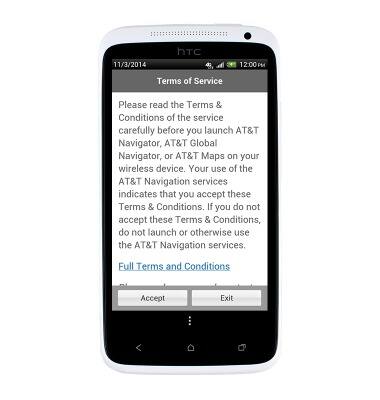
- From the AT&T Navigator home screen, type your destination.
Note: Tap the Microphone icon to speak your destination.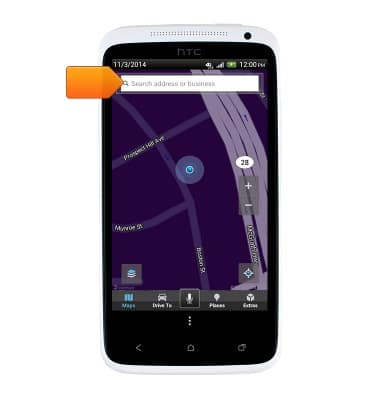
- Tap the suggested address or location, or tap the magnifying glass to search exactly as entered.
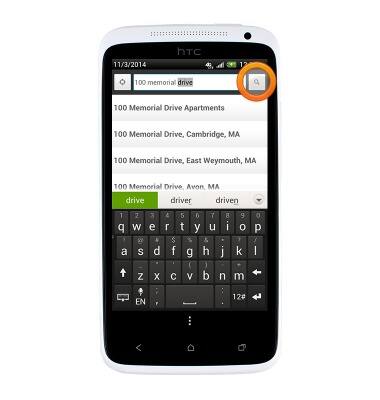
- Results will display. Tap the desired result.
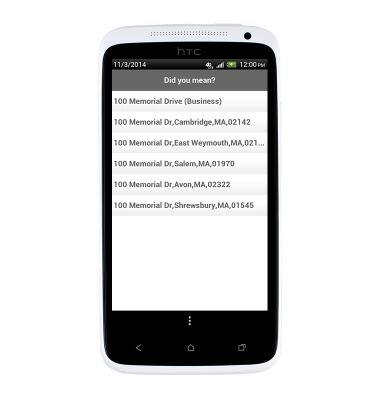
- Tap Navigate.
Note: If multiple routes are displayed, tap to select the desired path.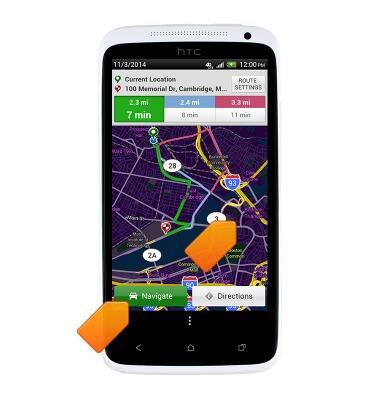
- The route will display and audible navigation will be given through the handset's built-in speaker.
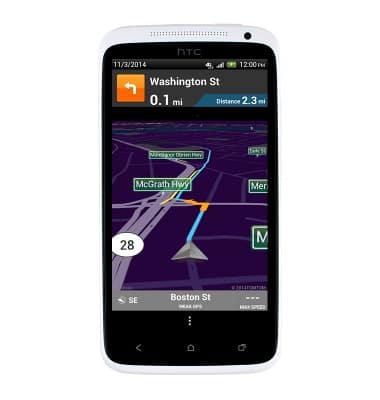
- To stop navigating, tap the Back key.
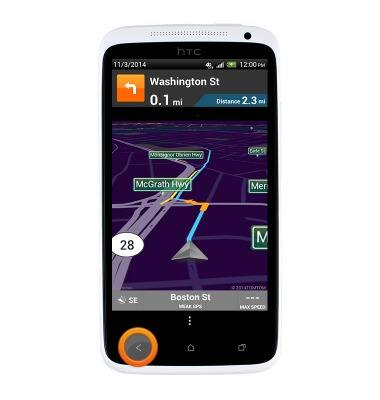
- Tap End trip.
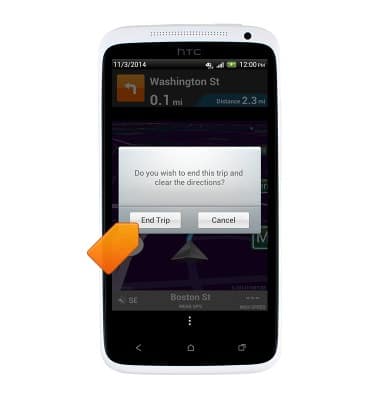
AT&T Navigator
HTC One X (PJ83100)
AT&T Navigator
Get directions and navigation using AT&T Navigator.
INSTRUCTIONS & INFO
