- Select a text field to see the onscreen keyboard, and then select letters to type.
Note: If you touch the wrong key, you can slide your finger to the correct key.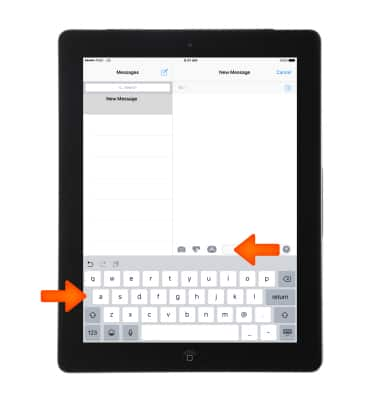
- Select the shift key to type uppercase, or select the shift key and slide to a letter.
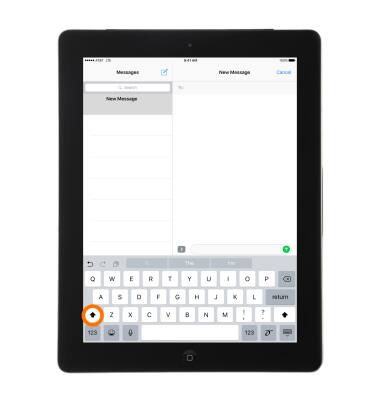
- Double-select the shift key for caps lock.
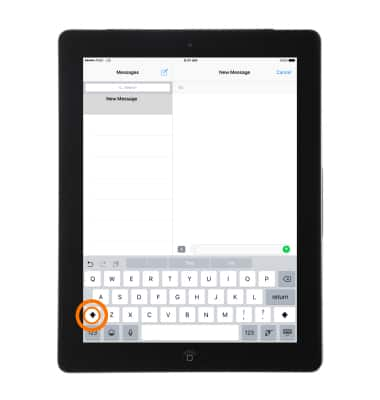
- To enter numbers, punctuation, or symbols, select the Number key 123.

- For Emojis, select the Emoji key.
Note: Learn more from Apple support article: Use emoji (emoticons) on your iPad.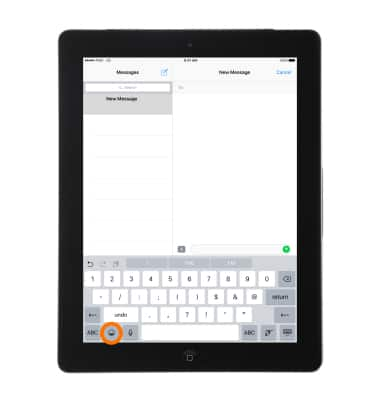
- To use speech-to-text, press the Microphone key, then speak the desired phrase.
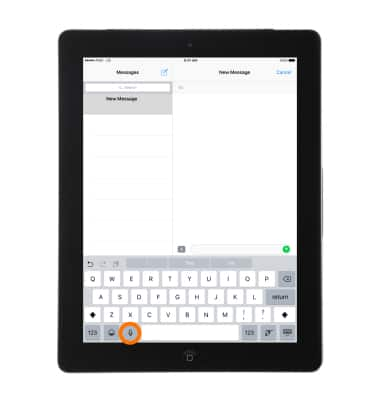
- To quickly end a sentence with a period and a space, double-select the space bar.
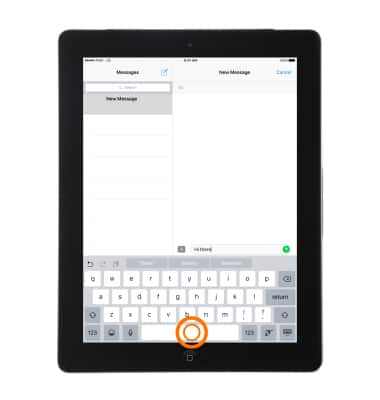
- As you write, QuickType uses predictive text to anticipate your next word. Select a word to choose it.
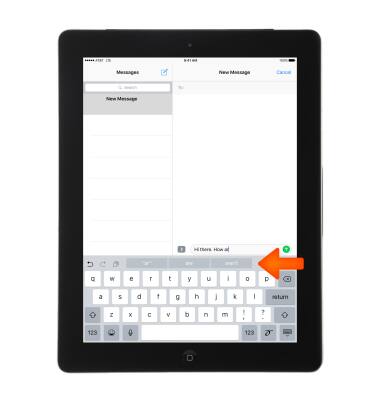
- Accept a highlighted prediction by entering a space or punctuation.
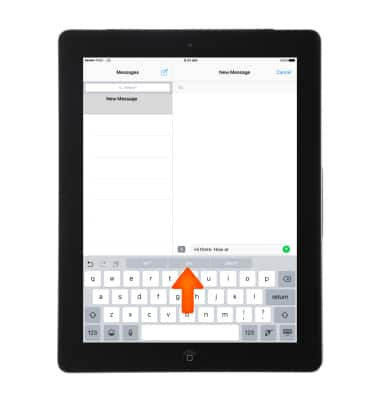
- Reject a suggestion by selecting your original word (shown as a QuickType option with quotation marks).
Note: If you reject the same suggestion a few times, iPad stops suggesting it. If you see a word underlined in red, select it to see suggested corrections. If the word you want doesn't appear, type the correction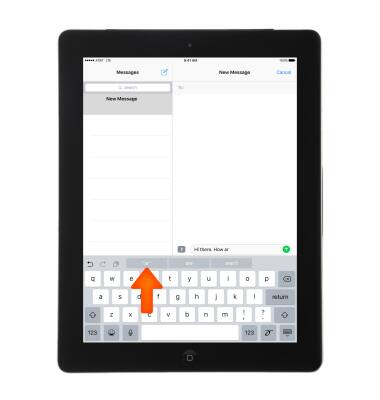
- Select and hold the text until the highlight with two end points appears and then expand/reduce selection by dragging, then select Copy.
Note: Copy and paste is as simple as creating an insertion point, making a selection, copying the information, and then pasting it in the desired location.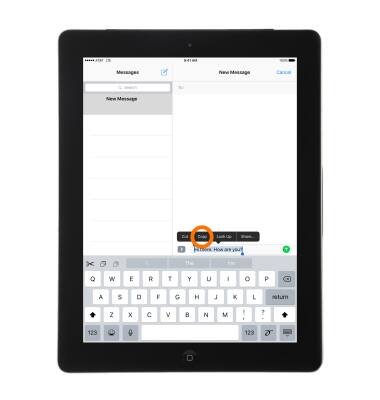
- To paste, select the cursor in the desired text field, then select Paste.
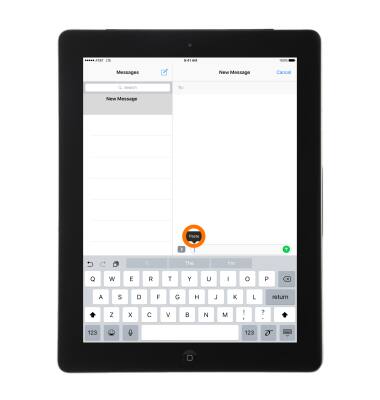
- To change keyboard settings, go to Settings > General > Keyboard.
Note: Learn more from Apple support article: Get help with your keyboard on your iPad.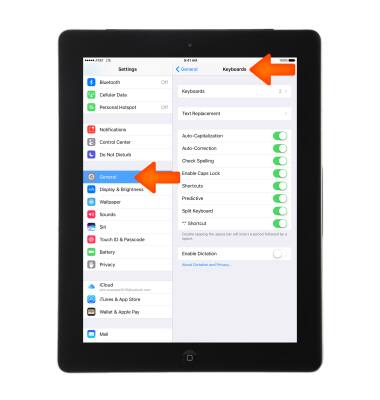
Keyboard & Typing
Apple iPad 4th Gen (2020)
Keyboard & Typing
Cut and paste, use speech-to-text, and access keyboard settings.
INSTRUCTIONS & INFO
