- To turn on Wi-Fi and connect to a Wi-Fi network, from the home screen, select Settings.

- Select Wi-Fi.

- Select the "Wi-Fi" toggle to turn on or off.
Note: To optimize battery life, turn Wi-Fi off when not in use.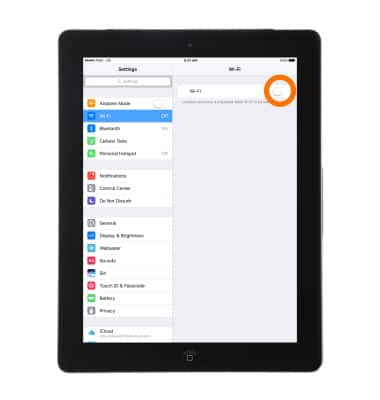
- With Wi-Fi turned on, select the desired Wi-Fi network.
Note: Select Other to connect to a hidden or unbroadcasted Wi-Fi network. You will need to enter the network SSID, security type, and a password (if necessary) to continue.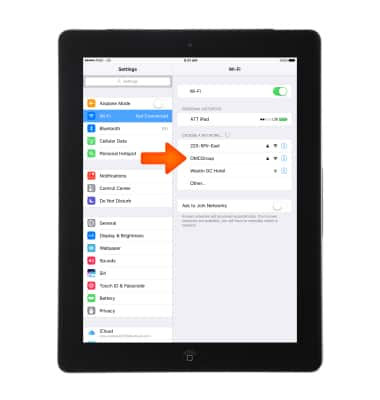
- If connecting to a secure network, enter the Wi-Fi network password.
Note: Secure networks will display with a Lock icon.
- When iPad is connected to a Wi-Fi network, the Wi-Fi icon will be displayed in the Notification bar.
Note: Data transmitted over a Wi-Fi network does not count toward your AT&T data plan, and will not be billed. To manage whether your device automatically switches from a poor or ustable Wi-Fi network to the AT&T network to maintian a consistent data connection select the Settings icon> Cellular> scroll to the bottom of the screen until you reach Wi-Fi Assist then select toggle On or Off. When using the AT&T network, data rates apply.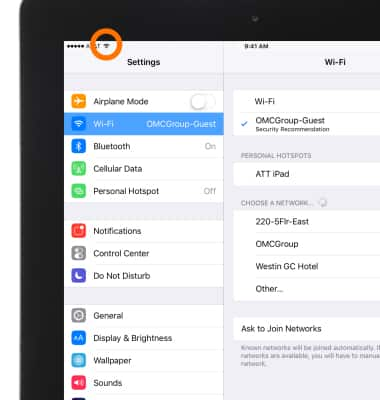
- To remove a saved Wi-Fi network, select the Information icon 'i'.
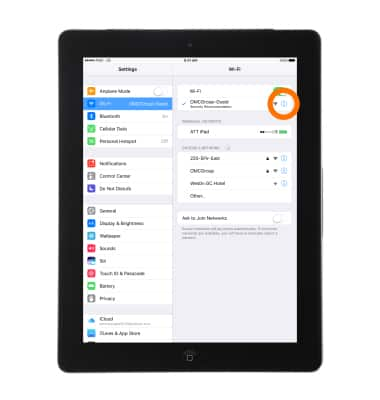
- Then select Forget This Network.
Note: Learn more from Apple support article: Connect to Wi-Fi on your iPad. If you can't connect to a Wi-Fi network, get help.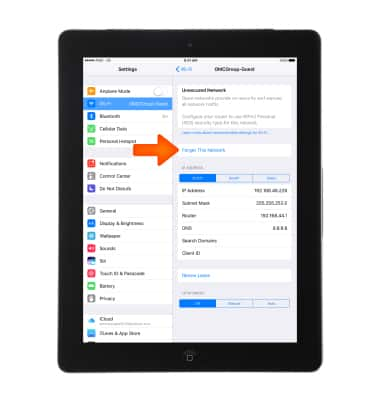
- To quickly turn Wi-Fi On or Off, swipe up the Command Center and select the Wi-Fi icon.
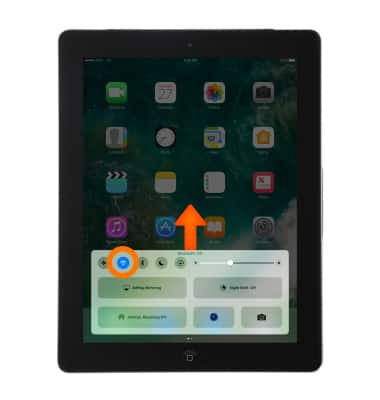
Wi-Fi
Apple iPad 4th Gen (2020)
Wi-Fi
Connect to or remove a saved Wi-Fi network.
INSTRUCTIONS & INFO
