- To open the Camera: From the Lock screen, swipe the Camera icon up. From the Home screen, select the Camera icon. From Control Center, select the Camera icon.
Note: When you open Camera from the Lock screen, you can view (and even edit) photos and videos by selecting the thumbnail at the lower-left corner of the screen. To share photos and videos, first unlock iPad.
- To choose a Camera mode, swipe the camera modes up or down to select Time-lapse, Video, Photo, Square, or Pano.

- To change the camera timer setting, from the viewfinder select the Timer icon and then select the desired option.

- To switch between front and rear facing cameras select the Switch Camera icon.

- To take a photo, choose Photo, then select the Shutter button or press either Volume button.
Note: If you are you having trouble taking pictures or video on iPad, get help.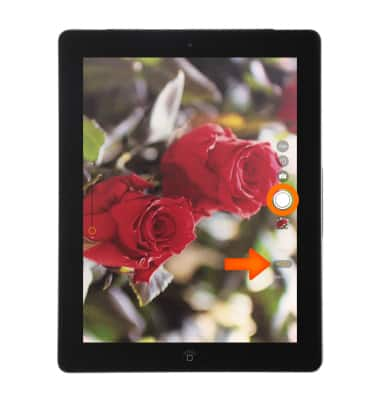
- To shoot some video, choose Video, then select the Shutter button to start and stop recording.
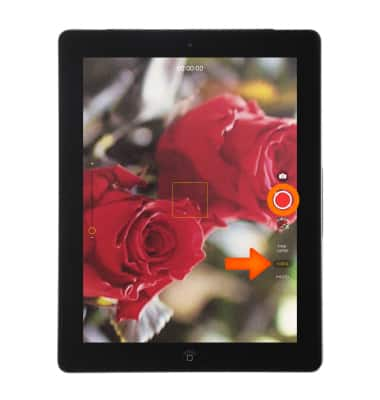
- To view the photos and videos you've taken, select the Preview icon.
Note: You can also view taken photos and videos from the home screen, by selecting Photos. To take a screenshot, press and hold the Sleep/Wake button, then immediately press and release the Home button. The screen will flash when the screenshot is captured. You can find the screenshot in your Photos app.
- This device has a 5MP rear-facing iSight camera and a 1.2MP FaceTime HD camera. The video recorder shoots up to 1080p at 30fps.

Take a Picture or Video
Apple iPad 4th Gen (2020)
Take a Picture or Video
Take a screenshot edit a picture or video, use the front and rear camera, and switch between camera and video modes.
INSTRUCTIONS & INFO
