- The Multi-Touch screen displays a wealth of info, entertainment, and creativity, all at your fingertips. A few simple gestures select, drag, swipe, and pinch are all you need to explore and use iPad apps.

- Select an App to open it.

- Press the Home button to return to the Home screen.

- Swipe left or right to see other screens.

- Double-click the Home button to view running apps, favorites, and recently accessed contacts.

- Swipe left or right to see more.

- Select an App to open it.

- If an app isn't working properly, you can force it to quit in the multi-tasking display by swiping up. Then try opening it again.

- Stretch a photo, webpage, or map for a close-up then pinch to zoom back out.
Note: In Photos, keep pinching to see the collection or album the photo's in.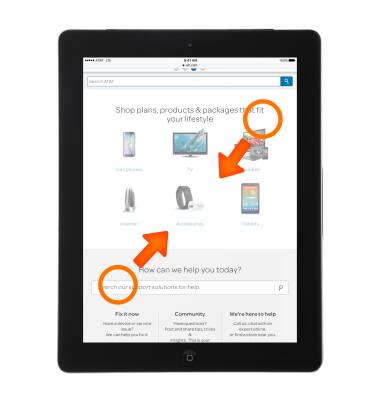
- Or double-select a photo or webpage to zoom in, and double-select again to zoom out.
Note: In Maps, double-select to zoom in and select once with two fingers to zoom out.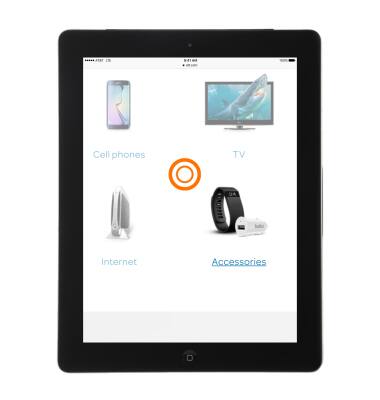
- To lock the screen in portrait orientation, swipe up from the bottom edge of the screen to open Control Center, and then select the Lock rotation button.

- To view recent Push Notifications, swipe down from the top of the screen.

- From the Notifications panel, swipe right to view your widgets.
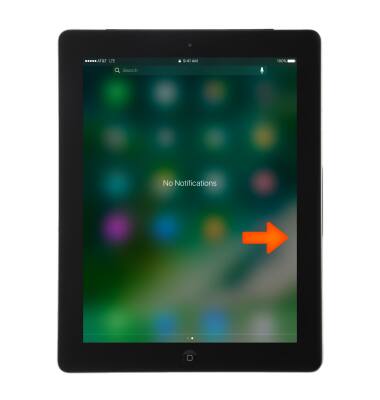
- To Arrange apps, touch and hold any app on the Home screen until it shakes, then drag apps around.

- Drag an app to the edge of the screen to move it to a different Home screen, or to the Dock at the bottom of the screen. Press the Home button to save your arrangement.

- To Create a new Home screen, while arranging apps, drag an app to the right edge of the last Home screen.

- The dots above the Dock show how many Home screens you have, and which one you're viewing.

- To Create a folder, while arranging apps, drag one app onto another.

- Select the Name of the folder to rename it. Drag apps to add or remove them. Press the Home button when you finish.
Note: You can have multiple pages of apps in a folder.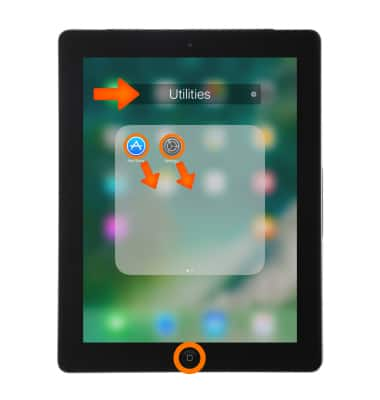
- To Delete a folder, drag out all the apps. The folder deletes automatically.
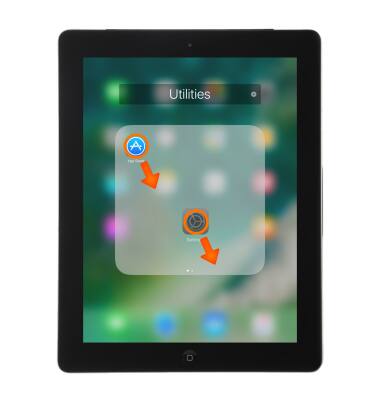
- To reset your home screen layout to factory defaults and start over, go to Settings > General > Reset > Reset Home Screen Layout.
Note: Folders are removed and the original wallpaper is restored.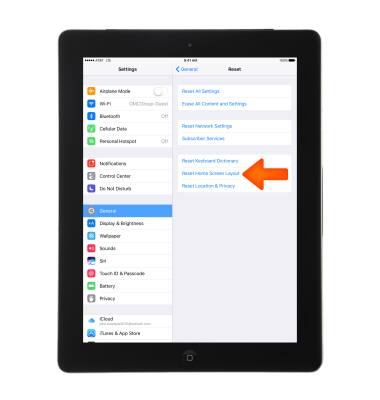
Gestures & Navigation
Apple iPad 4th Gen (2020)
Gestures & Navigation
Control your device by making specific movements with your hand.
INSTRUCTIONS & INFO
