- Use your AT&T device as a mobile Wi-Fi hotspot to share your data connection with Wi-Fi-capable devices such as: smartphones, tablets, netbooks, MP3 players, and more. To set up Personal Hotspot, from the home screen select Settings.
Note: Eligible data plan required, learn more.
- Select Personal Hotspot.
Note: The "Personal Hotspot" feature will display if you are on a qualified data plan; to learn more about our data plans visit About AT&T Mobile Share plans.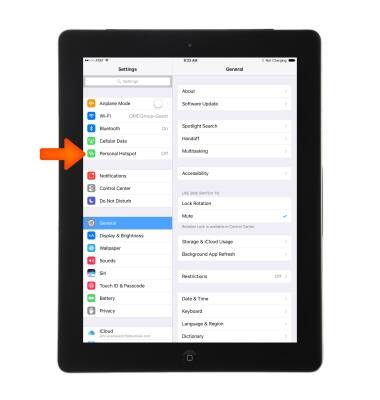
- To turn on or off, select the Personal Hotspot switch.
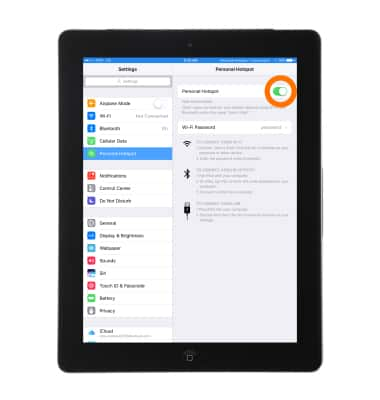
- To change the Personal Hotspot password, select Wi-Fi Password.
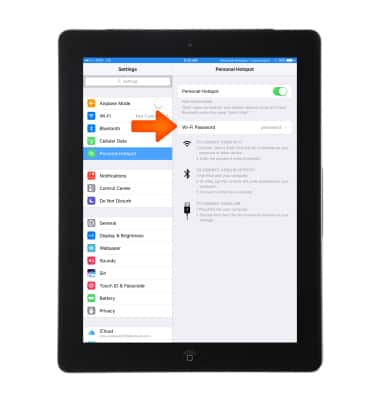
- To change the network name from the home screen, select Settings > General > About. Select the first line, which displays the name of your device. Rename your device using the on-screen keyboard, then select Done.
Note: The Personal Hotspot network name is the same name as your iPad. Learn more from Apple support article: Change the name of your iPad.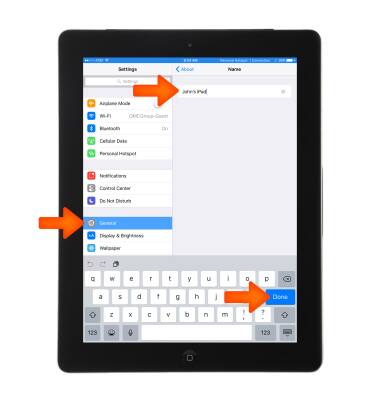
- When devices are connected to the Hotspot Wi-Fi network, 'Personal Hotspot' and the number of devices connected will display in the notifications bar.
Note: Learn more from Apple support article: Share your Internet connection with Personal Hotspot. If you can't join a Personal Hotspot or can't connect to the Internet using a Personal Hotspot, get help.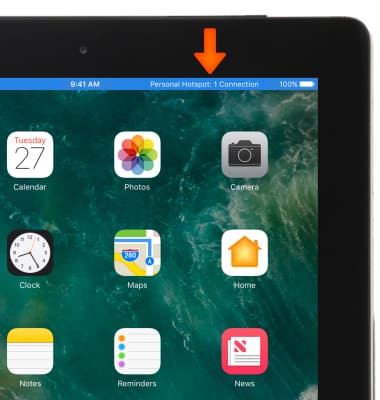
Personal Hotspot
Apple iPad 4th Gen (2020)
Personal Hotspot
Set up your device as a mobile hotspot and share your data connection with Wi-Fi-capable devices.
INSTRUCTIONS & INFO
