- TURN ON/OFF WI-FI: Swipe down from the Notification bar, then select the Settings icon.
Note: To optimize battery life, turn Wi-Fi off when not in use.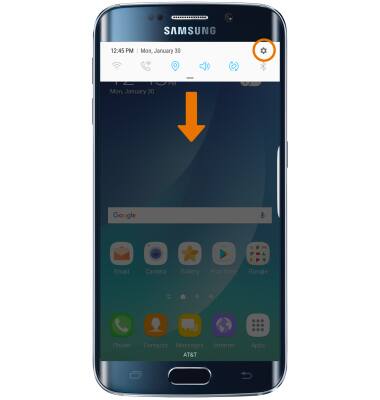
- CONNECT TO A WI-FI NETWORK: Select Connections, then select Wi-Fi.
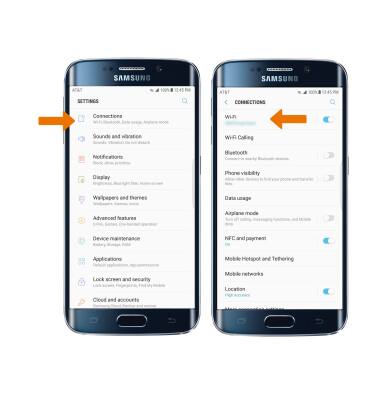
- Select the Wi-Fi switch to turn it on or off, then select the desired Wi-Fi network.
Note: To connect to a hidden or unbroadcasted Wi-Fi network, scroll to the bottom of the list of available networks and select Add network. You will need to enter the network SSID, security type, and a password (if necessary) to continue.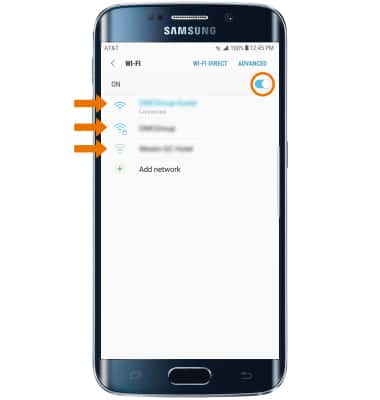
- If connecting to a secure network, enter the Wi-Fi password then select CONNECT.
Note: Secure networks will display with a Lock icon.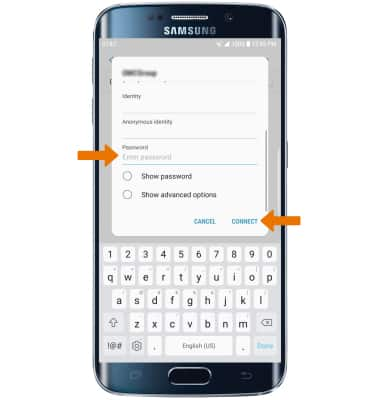
- When connected to a Wi-Fi network, the Wi-Fi connected icon will be displayed in the Notification bar.
Note: Data transmitted over a Wi-Fi network does not count toward your AT&T data plan, and will not be billed. To manage whether your device automatically switches from a poor or unstable Wi-Fi network to the AT&T network to maintain a consistent data connection, select Advanced > select the Auto connect to AT&T Wi-Fi switch off. When using the AT&T network data rates apply.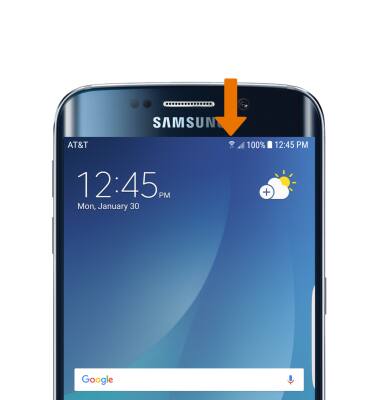
- REMOVE SAVED WI-FI NETWORK: Select and hold the desired network name, then select Forget network.
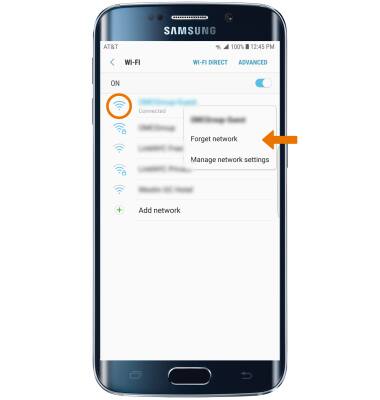
- QUICKLY TURN ON/OFF WI-FI: Swipe down from the Notification bar, then select the Wi-fi icon.

Wi-Fi
Samsung Galaxy S6 edge+ (G928A)
Wi-Fi
How to connect to a Wi-Fi network.

0:00
INSTRUCTIONS & INFO
