- ACCESS CALENDAR APP: Select the Apps tray from the home screen, then select the Calendar app.
Note: When in “Easy mode,” the calendar only displays in month view. You can’t access settings or add a task when adding an event. Only a limited amount of fields will be displayed.
- CHANGE VIEW MODE: Select View, then select the desired option.
Note: For this demonstration, Month and agenda was selected.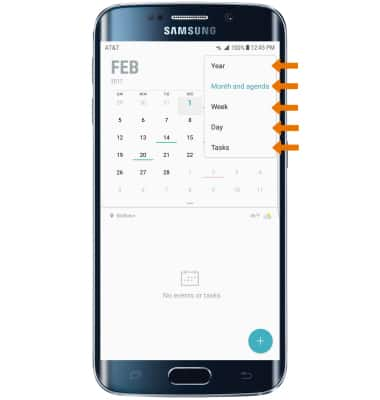
- CREATE AN EVENT: Select the Add icon.
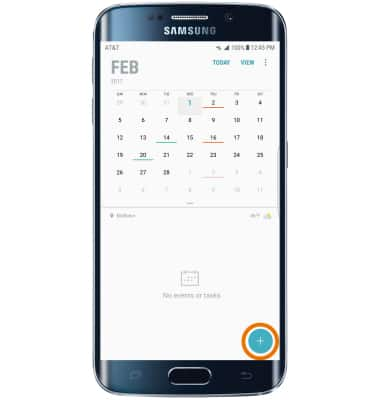
- Edit the desired information, then select SAVE.
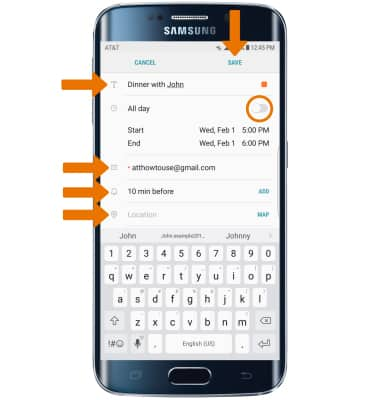
- VIEW EVENT INFORMATION: Select the desired date, then select the desired event.
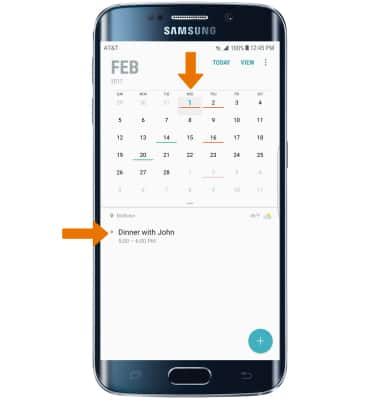
- EDIT & DELETE AN EVENT: Select and hold the desired event, then select Edit. Edit the desired information then select SAVE. To delete an event, select Delete. You will be prompted to select DELETE to confirm.
Note: You will only be allowed to edit events you have created.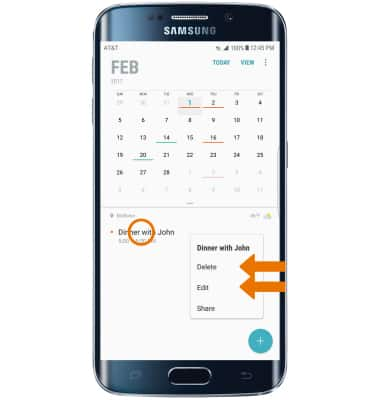
- When there is an upcoming event, the Calendar icon will be displayed in the Notification bar.

Calendar
Samsung Galaxy S6 edge+ (G928A)
Calendar
Access the calendar to create, edit and delete events.
INSTRUCTIONS & INFO
