- ACCESS CAMERA SETTINGS: From the home screen, select the Camera app.
Note: When in "Easy" mode, only a limited amount of camera settings and modes will be available.
- Select the Settings icon.

- TURN ON/OFF FLASH: Select the Flash icon to cycle through flash on, flash off, or flash auto.

- CHANGE PICTURE SIZE: Select the Settings icon, then select Picture size. Select the desired option.
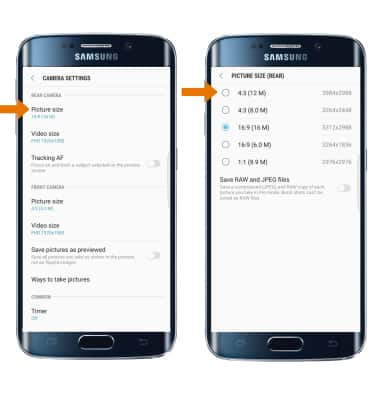
- SET A TIMER: Select the Settings icon, then select the Timer icon and select the desired option.
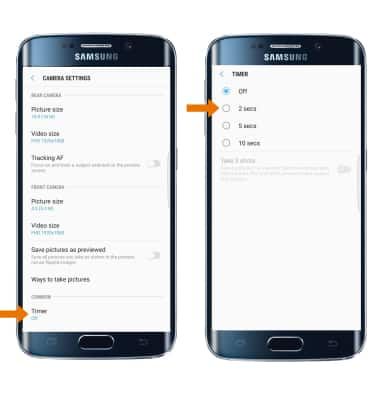
- USE VOICE COMMANDS: Select the Settings icon, then scroll down and select the Voice control switch. Take pictures by saying "Smile," "Cheese," "Capture," "Shoot," or record videos by saying "Record Video".
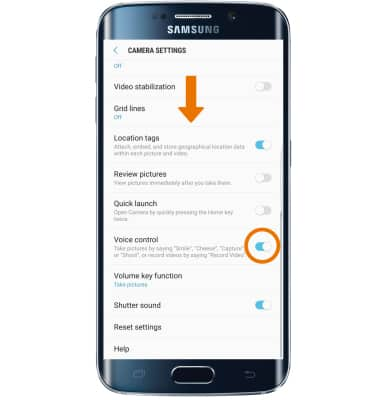
Camera & Video Settings
Samsung Galaxy S6 edge+ (G928A)
Camera & Video Settings
Manage camera and video settings including flash, picture size, timer, and voice control.
INSTRUCTIONS & INFO
