- ACCESS CAMERA FILTERS: From the Camera app, select the Filter icon then select the desired filter.
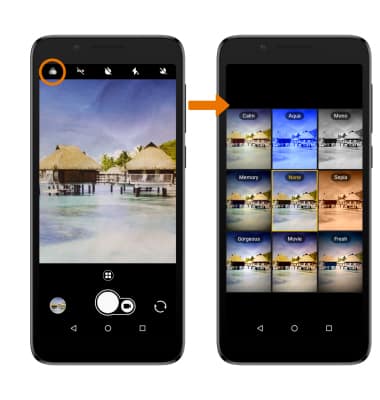
- ACCESS CAMERA MODES: Select the Mode icon to access modes such as Panorama, Time-lapse, and more.
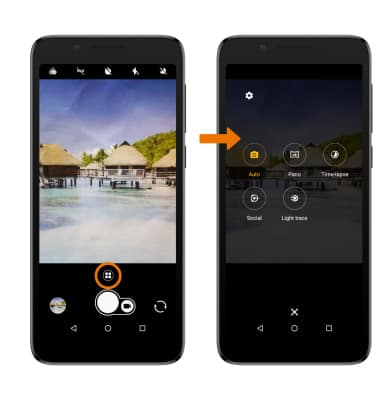
- CUSTOMIZE PHOTO/VIDEO SETTINGS: From the Camera app, select the Mode icon > Settings icon > edit settings as desired.
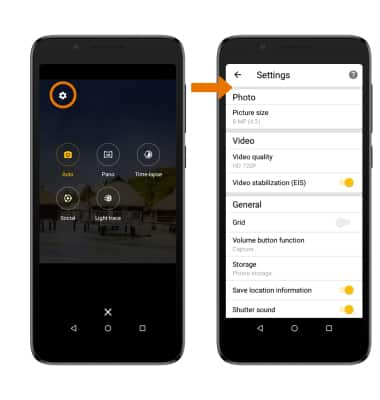
- CROP A PHOTO: From the Camera app, select the Gallery icon. Swipe left to the desired photo, then select the Edit icon.
Note: Alternately, from the home screen select the Gallery app then navigate to and select the desired photo.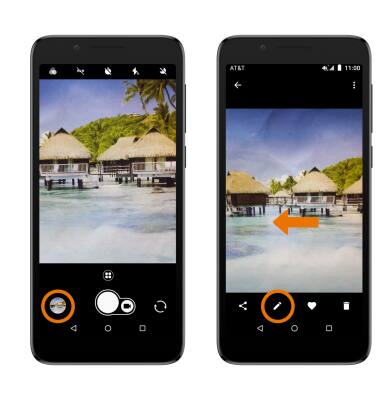
- Select the Crop icon > Crop > select and drag the crop corners to crop as desired, then select the checkmark icon.
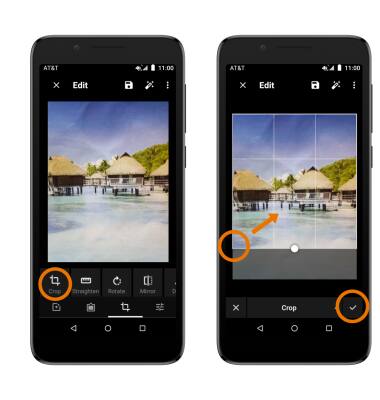
Advanced Photo & Video Features
Alcatel idealXtra (5059R)
Advanced Photo & Video Features
Learn how to access and use Camera modes, effects, customization, and crop a photo.
INSTRUCTIONS & INFO
To access the Camera app, from the home screen select the Camera app. Alternately, press the Power/Lock button twice or from the lock screen swipe up twice from the Camera icon.
