- From the home screen, tap Internet.

- To access a website, tap the URL field, then enter the desired URL.
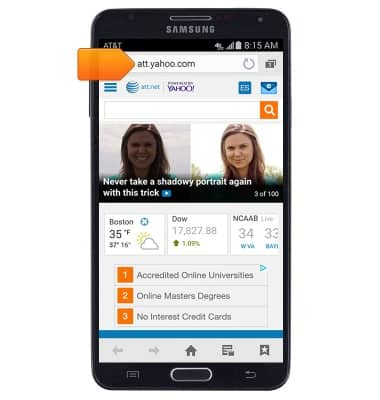
- Tap Go.
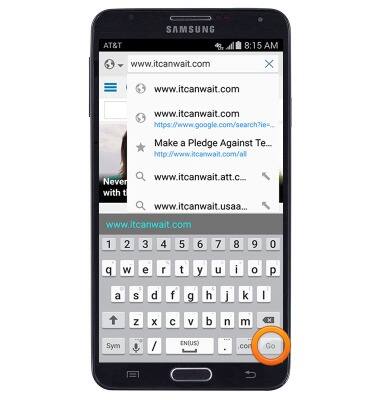
- To bookmark a page, tap the Bookmark icon.
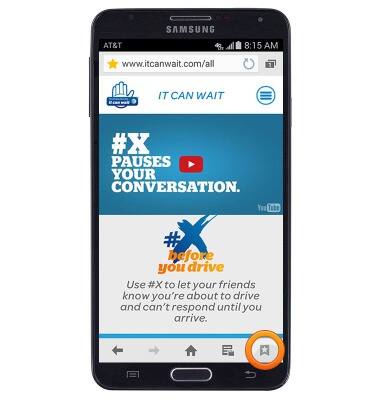
- Tap the Add icon.
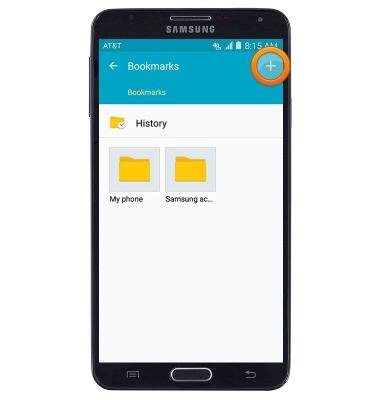
- Edit the bookmark settings if desired, then tap SAVE.
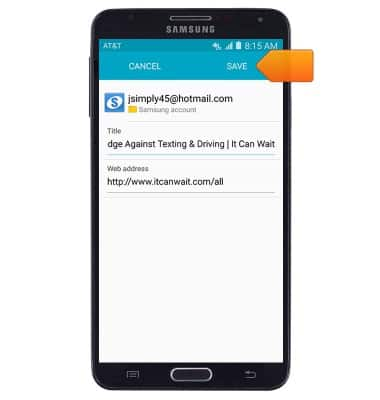
- The page is now added to your bookmarks.
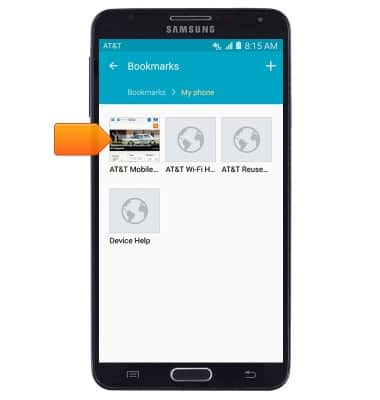
- To access a saved bookmark, from the Browser, tap the Bookmark icon.
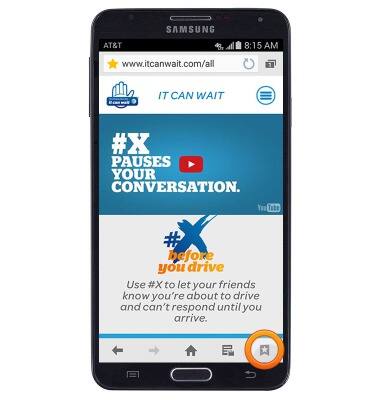
- Navigate to then tap the desired bookmark.
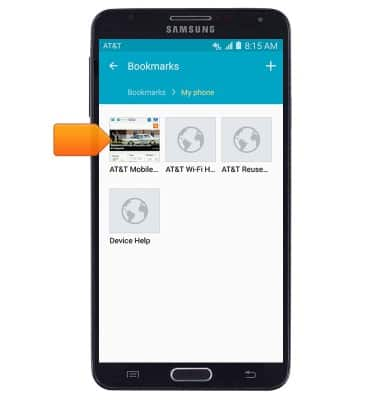
- To create a new browser tab, tap the Tabs icon.
Note: The number displayed on the icon indicates the number of open browser tabs.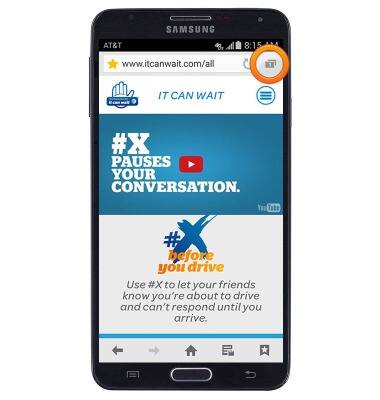
- Tap the New tab icon.
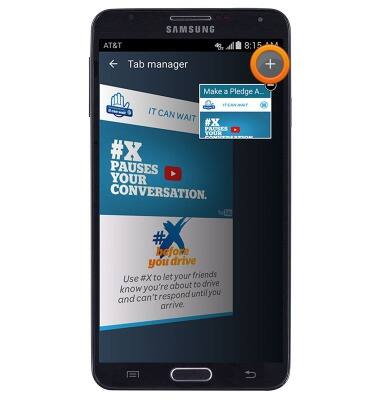
- The new tab will open to your homepage. To manage tabs, tap the Tabs icon.
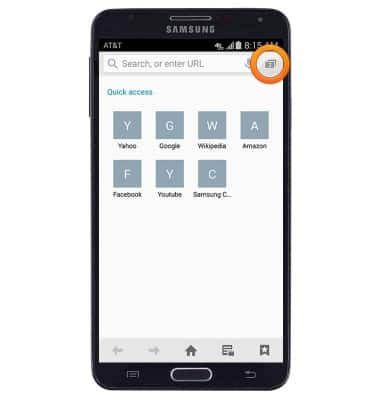
- To close a tab, swipe right over the desired tab.
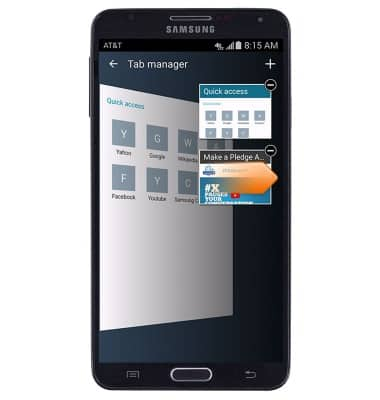
- To view a tab, tap the desired tab.
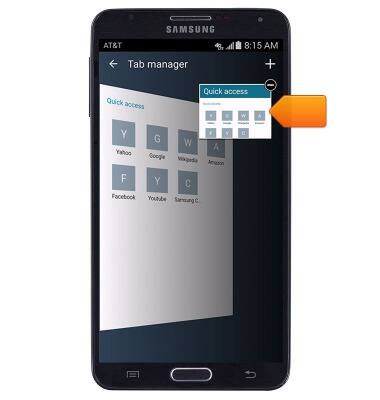
Browse the web
Samsung Galaxy Note 3 (N900A)
Browse the web
Learn to browse the web and manage tabs and bookmarks.
INSTRUCTIONS & INFO
