- AT&T Navigator makes your travels easier with GPS-guided maps and directions, traffic alerts, and additional navigation features that give you real-time, on-the- road coverage to help you avoid traffic, find the best routes, and more.
Note: Separate subscription may be required. Data rates apply. For more information, visit the AT&T Navigator website.
- From the home screen, swipe to then tap the AT&T folder.

- Tap AT&T Navigator.

- If prompted to turn on GPS, tap OK > Location switch > Agree > Press the Back key.
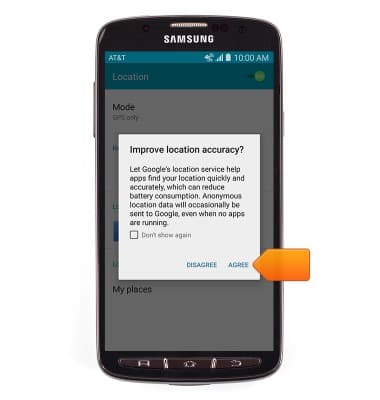
- Agree to the Terms & Condition and Privacy Policy, then tap Continue.
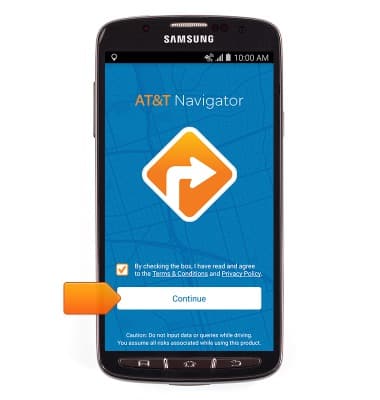
- If prompted, tap Next then proceed through any additional introductory prompts.
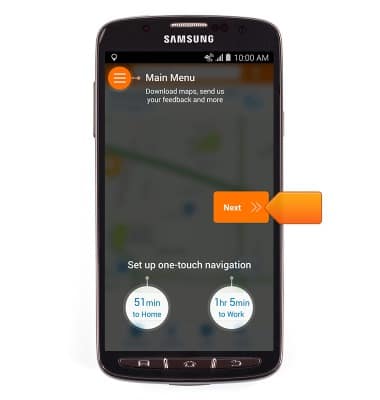
- Tap the Search field then enter the desired destination.
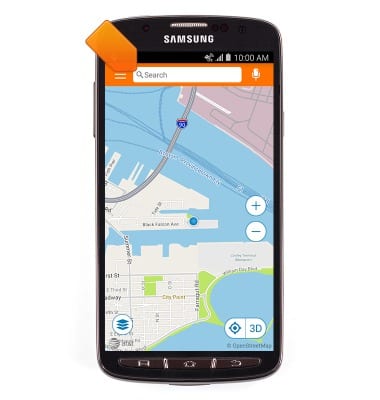
- Tap a suggested search or tap Done.
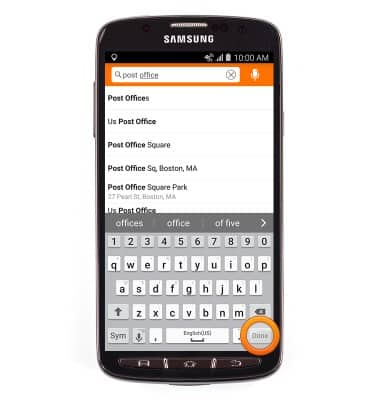
- Tap DRIVE next to the desired destination.
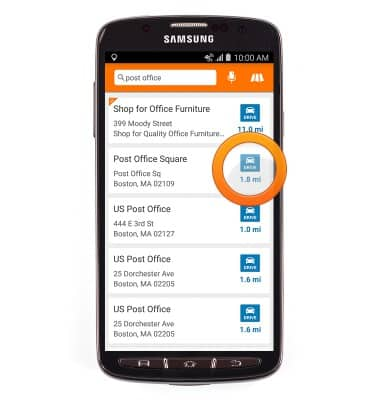
- Tap the desired route, then tap Drive to begin navigation.
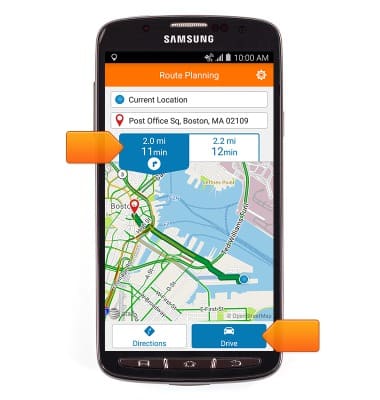
- Tap the screen to display navigation options.
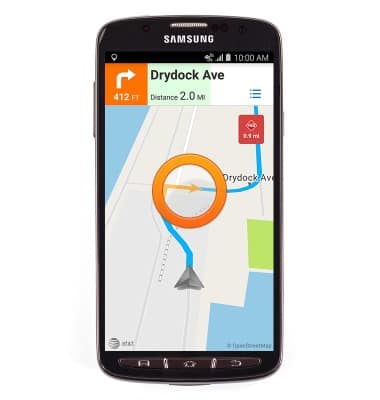
- Tap Stop to stop navigation.
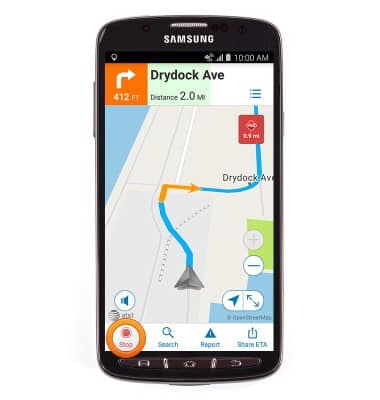
AT&T Navigator
Samsung Galaxy S4 Active (I537)
AT&T Navigator
Get directions and navigation using AT&T Navigator.
INSTRUCTIONS & INFO
