- Signal strength will be indicated in the Notification bar. When you are within range of a cellular tower the indicator will show more bars, if you are not in range of a cellular tower you will have less bars/less signal strength.
Note: To view the locations AT&T voice and data service can be used, see the AT&T Network coverage map.
- To access the Mobile Network settings from the Start screen, tap the Settings tile.

- Tap Network & wireless.
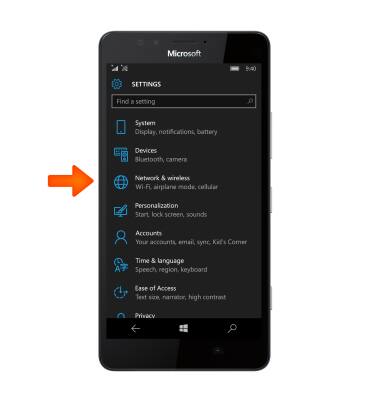
- Tap Cellular & SIM.
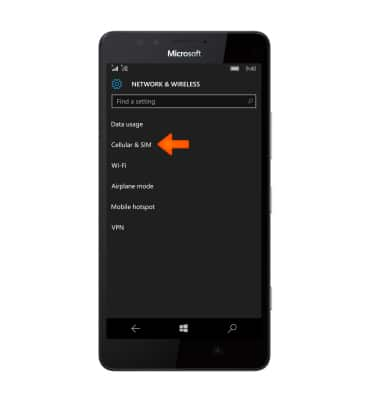
- To enable or disable cellular data, tap the Data connection toggle.
Note: Mobile data is on by default. Turning off the mobile data will not allow any data to be transferred over the wireless network. Wi-Fi access, voice function, and standard text messaging are still allowed.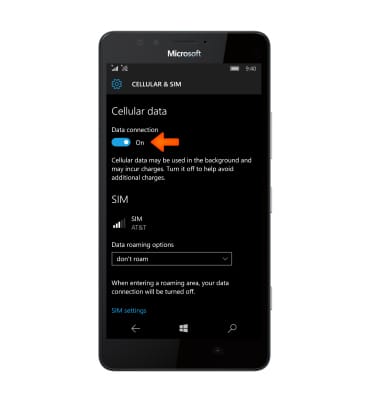
- To change roaming options, tap the Data roaming options drop-down menu.
Note: Data roaming is off by default. Enabling Data roaming will allow the device to attach to foreign wireless network signals when available. International roaming charges will apply. This setting does not apply to voice access which requires additional provisioning for usage on international networks. To learn more, visit the AT&T International Calling website.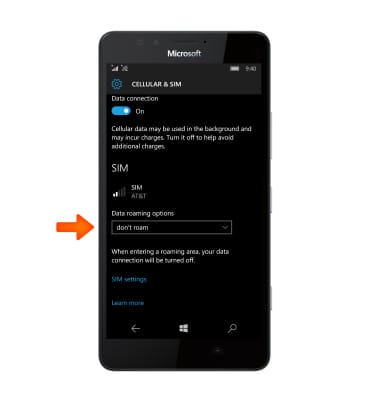
- Tap the Desired option from the drop down menu.
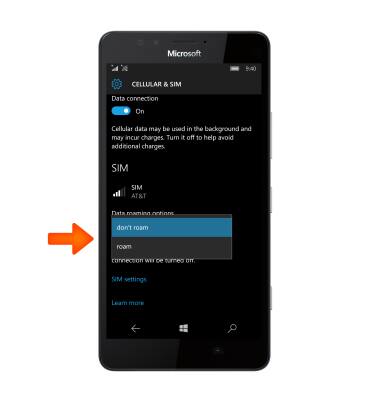
- To quickly turn cellular data on and off, swipe down from the Notifications bar and tap Cellular data.
Note: Tap the Expand button to access all quick setting options.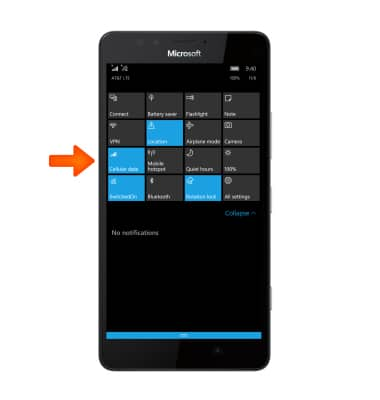
Signal & cellular data
Microsoft Lumia 950
Signal & cellular data
View cellular network signal, turn international roaming, and your mobile data connection on or off.
INSTRUCTIONS & INFO
