- ACCESS NOTIFICATIONS & QUICK SETTINGS: Swipe down from the Notification bar. Notifications will be displayed.

- ACCESS EXPANDED QUICK SETTINGS: Swipe down from the Notification bar with two fingers.

- EDIT QUICK SETTINGS MENU: Select the Edit icon, then select and drag the desired icon to the desired location.
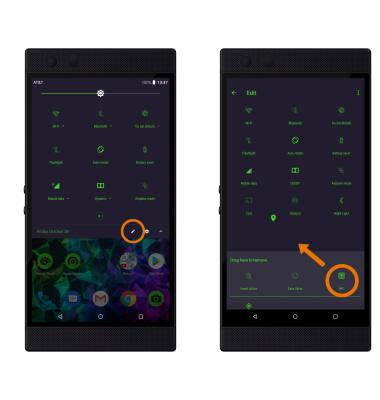
- MOVE AN APP OR WIDGET: Select and drag the desired app to the desired location.
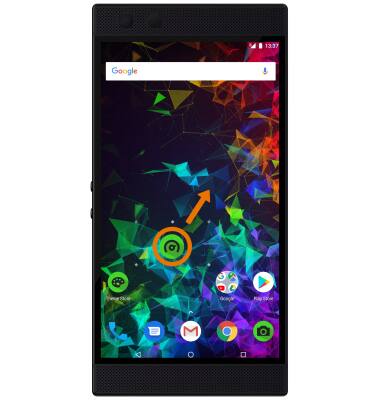
- ZOOM IN OR OUT: While viewing web pages or taking photos, move two fingers apart to zoom in and pinch two fingers together to zoom out.
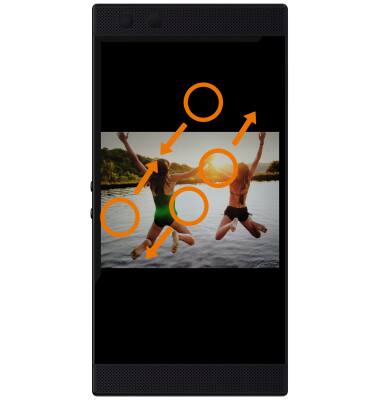
- JUMP TO CAMERA: Press the Power/Lock button twice.
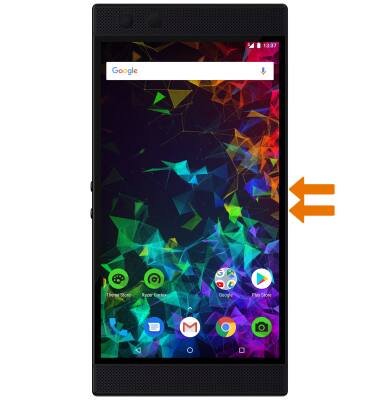
- LIFT TO CHECK PHONE: Pick up your phone to check time, notification icons, and other info.
Note: To enable Lift to check phone, swipe down from the Notification bar then select the Settings icon > Battery > Ambient display > Lift to check phone > Lift to check phone switch.
Gestures & Motion
Razer Phone 2 (0259UA20)
Gestures & Motion
Control your device by making specific movements with your hand.
INSTRUCTIONS & INFO
