- ACCESS CHROMA: From the Home screen, swipe up from the bottom of the screen to access the Apps tray. Select the Chroma app.

- MY CHROMA EFFECT: Select the My Chroma Effect switch to turn on.
Note: Turn My Chroma Effect off to conserve battery.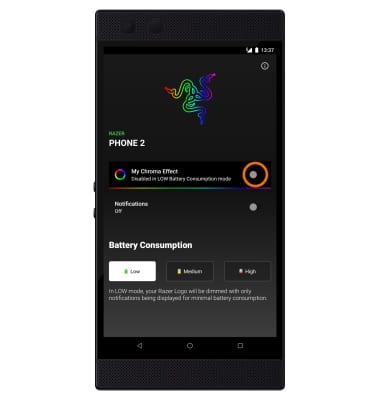
- To customize, select My Chroma Effect. Select the Lighting effects icon, then select the desired option.
Note: For this demonstration, BREATHING was selected.
- Move the Color selector around the circle to select the desired color, then select the Color icon. Select and drag the slider to the desired intensity.
Note: Alternately, select the Pound icon to enter a Hex code.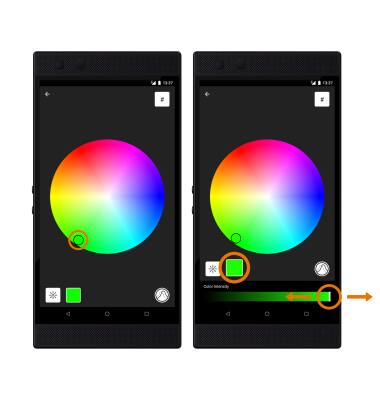
- Select the LED Brightness icon, then select and drag the brightness slider to the desired brightness.

- NOTIFICATIONS: From the Chroma screen, select the Notifications switch to have your My Chroma Effect appear when you receive a notification.
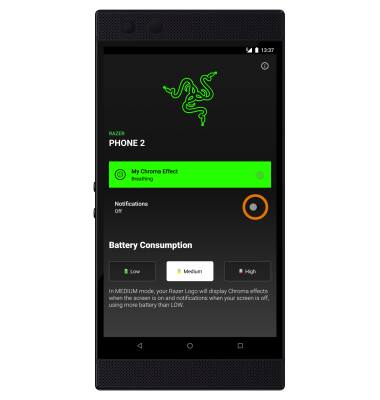
Chroma
Razer Phone 2 (0259UA20)
Chroma
Customize color and lighting settings of the Razer logo.
INSTRUCTIONS & INFO
