- From the home screen, select the AT&T AllAccess widget.
Note: To learn more, visit the AT&T AllAccess website. Review the Terms and Conditions, then select ACCEPT.

- VIEW DATA USAGE: Data usage information for this tablet and Mobile Share Plan will be displayed in the center of the screen. Select the App Usage icon to view usage by app.
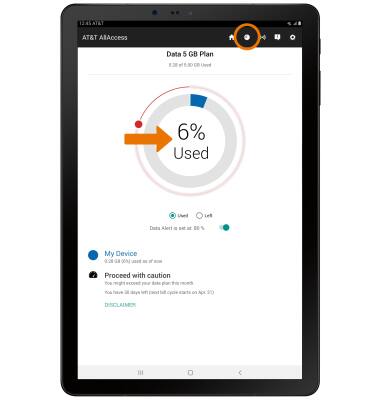
- SET DATA USAGE ALERTS: Select the Data Alert switch, then select and drag the Alert icon to the desired location.

- TURN ON/OFF & CONFIGURE MOBILE HOTSPOT: Select the Hotspot icon.
Note: See the Mobile Hotspot tutorial for more information.
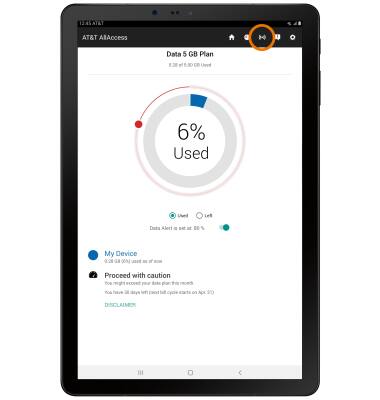
- VIEW NOTIFICATIONS: Select the Notifications icon.
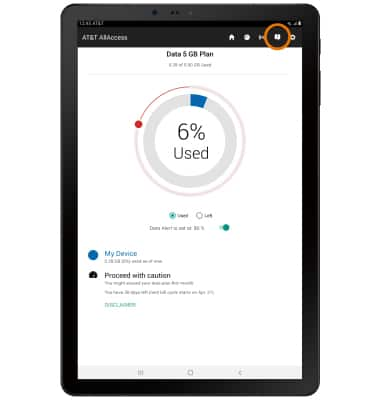
- ACCESS SETTINGS: Select the Settings icon to view the Privacy Policy, Terms and Conditions, turn on or off your bill ready alert, and more.

AT&T AllAccess
Samsung Galaxy Tab S4 (SM-T837A)
AT&T AllAccess
View data usage, set data usage alerts, pay bills, add features, and more.
INSTRUCTIONS & INFO
Starting December 31, 2022, the AT&T AllAccess app is going away. As a result, some features on your device may no longer be supported. You'll be able to view data usage and notifications on your myAT&T account page, and you can explore other options to stay connected with your device on the go. Learn more about mobile hotspot options.
