- ENABLE ANDROID Device Manager: Press the Rotating Side button to view the apps list.
Note: Android Factory reset protection allows you to prevent non authorized users from accessing your device if it's been lost, stolen, or reset to factory settings without your permission. Only someone with the associated Google account or screen lock information can use the device.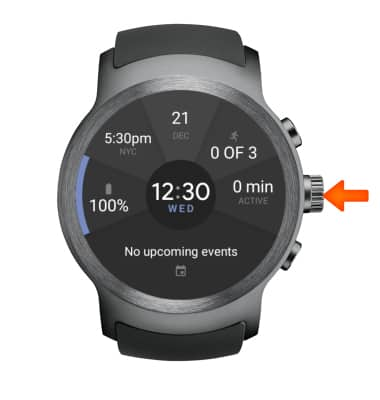
- Select Settings.
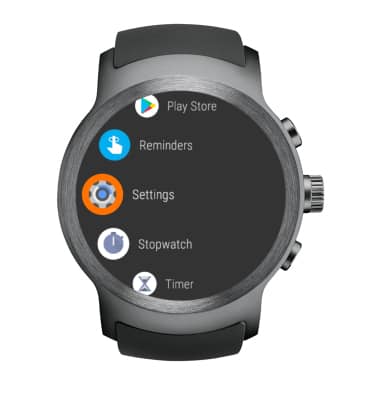
- Select Personalization.
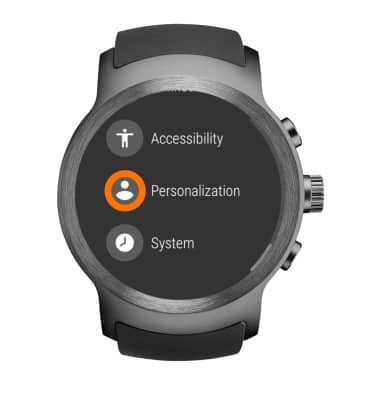
- Select Device administration.

- Select Inactive device administrators.

- Select Android Device Manager.

- Scroll to and select Activate.
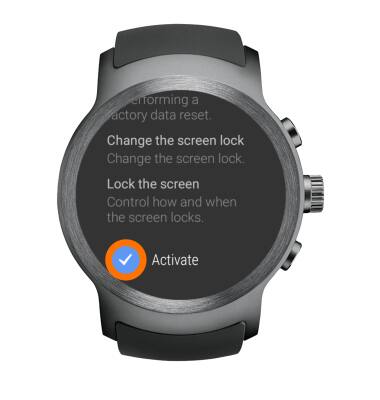
- INSTALL ANDROID DEVICE MANAGER: To remotely ring, lock or erase device using another Android device, you must have the Android Device Manager downloaded on both devices. To download, select Play Store > Search Android Device Manager > Android Device Manager > INSTALL > ACCEPT > OPEN.
Note: To remotely ring, lock or erase device using a computer, sign in to your Google Account on www.android.com/devicemanager. From here you can makes changes to settings and choose your desired option. Upon first time access you will be prompted to agree to the terms of the Android Device Manager app. Select ACCEPT, then enter your account information and select Sign in.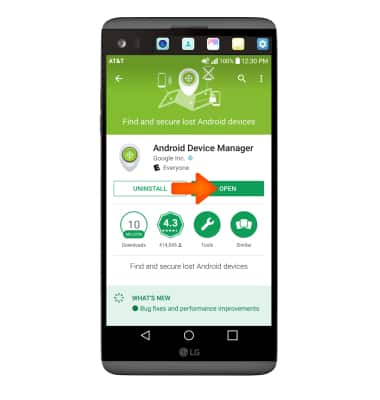
- Select the Drop down icon next to the device name to select the lost device. Android Device Manager will show the location of that device.
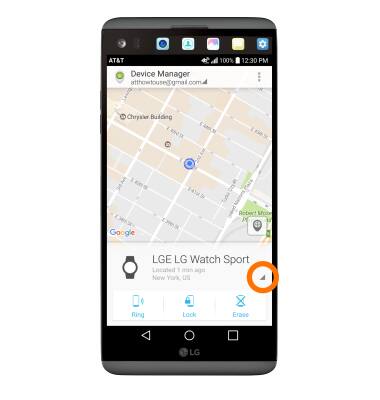
- Select Ring to ring the device at full volume for 5 minutes, even if it is set to silent or vibrate. Select Lock to lock the device with a new password. Select Erase to permanently delete all of the data on the device.

Anti-Theft
LG Watch Sport (W280A)
Anti-Theft
Set up your device so you can remotely locate and control.
INSTRUCTIONS & INFO
