- SET OR CHANGE A SECURITY LOCK: Swipe down from the Notification bar, then select the Settings icon.
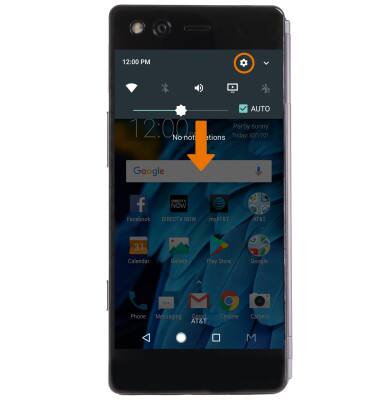
- Select Security.
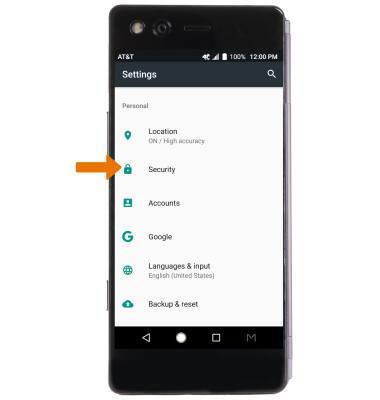
- Select Screen lock, then select the desired screen lock type and follow the prompts to complete setup.
Note: If you already have a screen lock enabled on your device, you will be prompted to enter your lock code after you select Screen lock. If you choose Pattern lock as your screen lock, you will have to reset your device if you forget your Pattern lock. See the Reset Device tutorial for alternate reset instructions.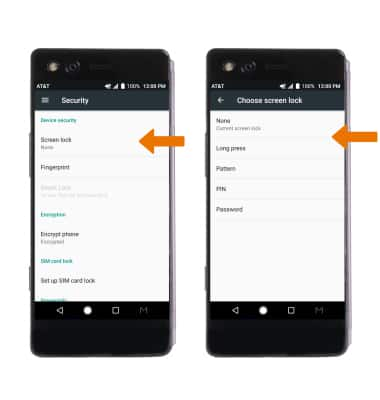
- CHANGE LOCK SCREEN TIMEOUT: From the Security screen, select the Settings icon.
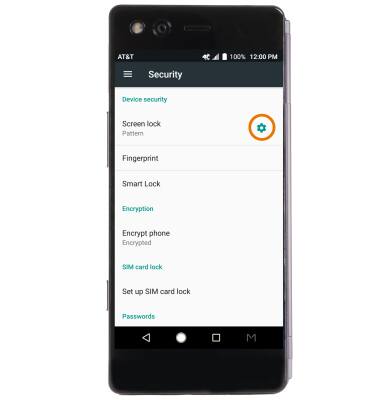
- Select Automatically lock, then select the desired option.
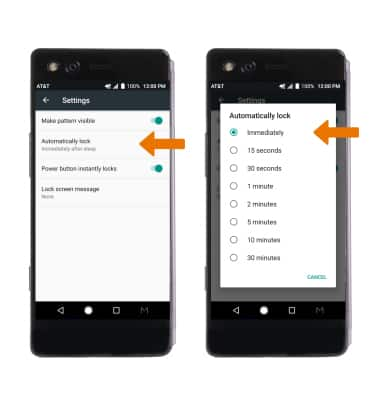
- LOCK THE DEVICE: Press the Power/Lock button on the left side of the device.
Note: To learn more about requesting a device unlock for your AT&T mobile device so that it can operate on another compatible wireless network, visit www.att.com/deviceunlock. If your device is locked and is requesting a "PUK" code, click here for instructions on how to obtain your PUK or PUK2 code to unlock your SIM card.
- LOG IN USING THE PASSCODE LOCK: Press the Power/Lock button located on the left side of the device. Enter the PIN code, then select the checkmark icon. LOG IN USING THE PATTERN LOCK: Press the Power/Lock button located on the left side of the device. Draw your pattern to unlock the device.

Secure My Device
ZTE Axon M (Z999)
Secure My Device
Lock or unlock your display, set a screen security lock type (pin, password, pattern) get your PUK code, or request your device be unlocked from the AT&T network.
INSTRUCTIONS & INFO
