- POWER CYCLE: There are multiple ways to reset your device if you are experiencing issues. The first step is to power cycle your device. Press and hold the End Call/Power key, then press the Select key to select OK. To turn the device back on, press and hold the End Call/Power key until the screen lights up.
Note: If you are unable to turn your device off, remove and re-insert the battery.
- RESTART YOUR DEVICE: If a power cycle does not resolve your issue, perform a device restart. Press and hold the Volume down button and End Call/Power key simultaneously for 10 seconds, until the device restarts.

- RESET NETWORK SETTINGS: Resetting your network settings deletes previously associated Wi-Fi networks, security passcodes, Bluetooth devices and cellular network data settings. From the home screen, press the App Tray key. Press the directional keys to navigate to and highlight the Settings app, then press the Select key.

- Press the down directional key to highlight System, then press the Select key. Press the down directional key to highlight Reset options, then press the Select key.

- Press the Select key to select Network settings reset. Press the down directional key to highlight RESET SETTINGS, then press the Select key.
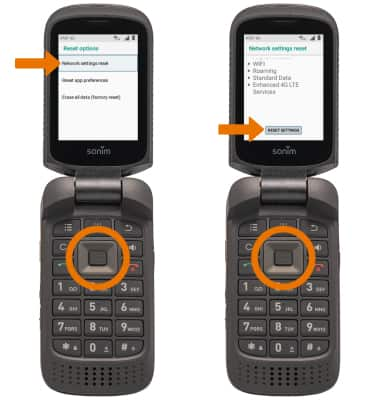
- Press the Select key to select RESET SETTINGS.
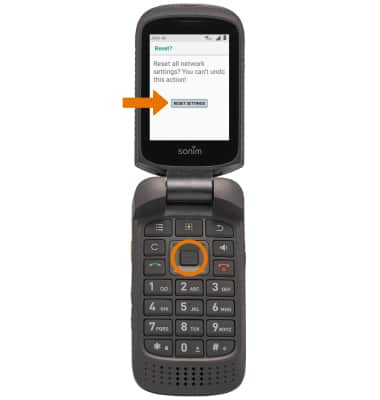
- PERFORM A FACTORY DATA RESET: From the Reset options screen, press the down directional key to highlight Erase all data (factory reset). Press the down directional key to highlight RESET PHONE, then press the Select key.
Note: A Factory data reset will revert the device back to factory settings. It will permanently erase all personal data, preferences, settings and content such as pictures, ringtones and apps that are saved to the device. It is recommended that you save (backup) important data before proceeding.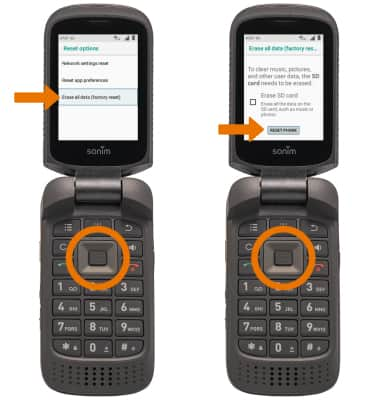
- Press the Select key to select ERASE EVERYTHING.
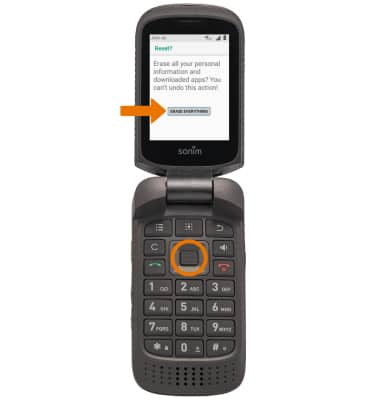
Reset Device
Sonim XP3 (XP3800)
Reset Device
Perform a soft, factory, and alternate master reset of the device.

0:00
INSTRUCTIONS & INFO
