Access/Edit Keyboard Settings & Layout
• ACCESS KEYBOARD SETTINGS: When the keyboard is visible, select the Settings icon to access Keyboard settings. Keyboard settings allow you to change languages, keyboard layout & feedback, and adjust smart typing features.
Note: To access keyboard settings outside of the keyboard screen, swipe down from the Notification bar then select the Settings icon > scroll to and select General management > select Language and input > On-screen keyboard > Samsung Keyboard.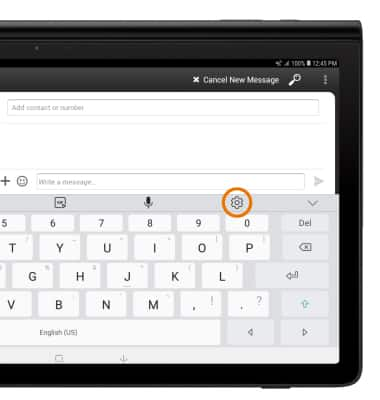
Typing Features
• SWYPE: Select and drag across each letter of the desired word without removing your finger from the screen. Words will automatically be entered into the text field.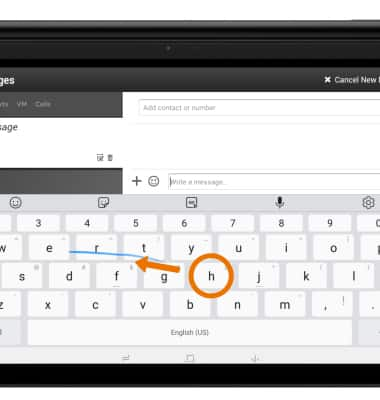
• AUTO-COMPLETE SUGGESTIONS: When typing a word, three suggestions will appear a the top of the keyboard. Select the desired suggestion to enter it into the text field.
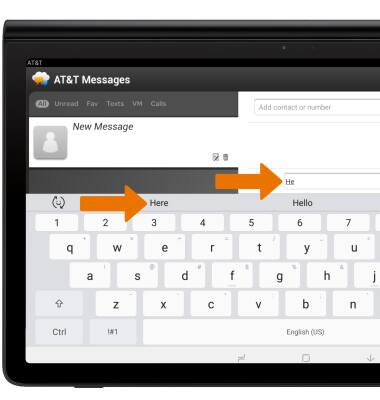
• ACCESS SYMBOLS, EMOJIS, STICKERS, GIFs & SPEECH-TO-TEXT:
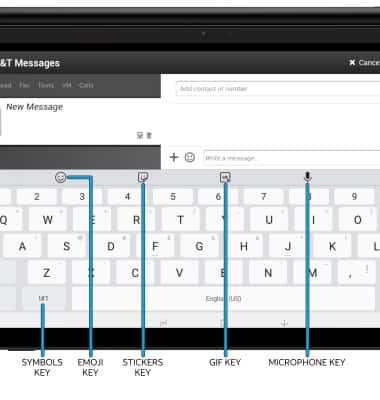
° SYMBOLS: Select the Symbols key.
° EMOJIS: Select the Emoji key.
° EMOJIS: Select the Emoji key.
° STICKERS: Select the Stickers key.
° GIFS: Select the GIFs key.
° SPEECH-TO-TEXT: Select the Microphone key.
Note: In the Symbols keyboard, you can access additional symbols by selecting the 1/2 key.
