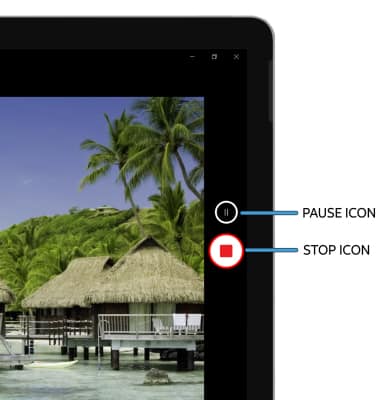• Take a photo
• Switch between the front and rear cameras
• Focus the camera
• Zoom in and out
• Record a video
• Record a video
This tutorial requires you to open the Camera app. From the home screen, select the ![]() Start icon then select the
Start icon then select the ![]() Camera app.
Camera app.
Take a photo
Select the Capture icon.
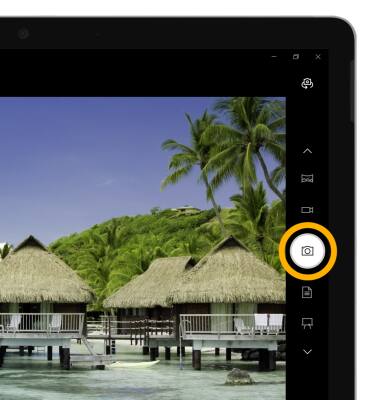
Switch between front and rear cameras
Select the Switch camera icon.
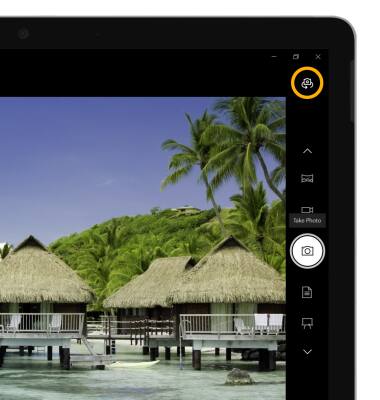
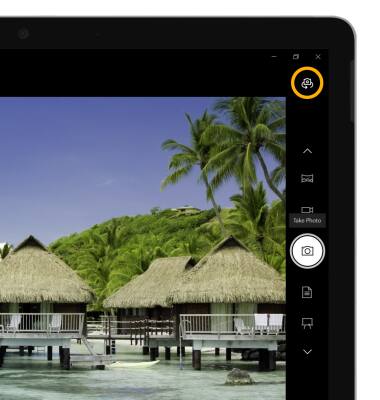
Focus the camera
Select the screen in the desired location to focus the camera. A square will appear when the area is selected.
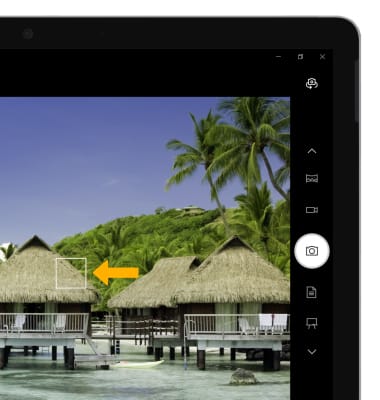
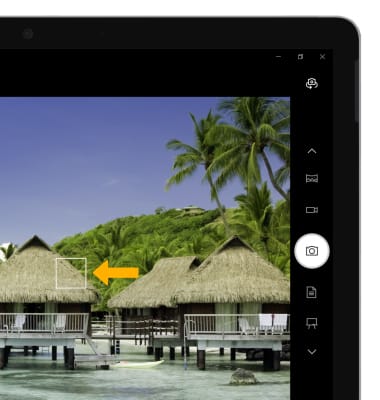
Zoom in and out
Drag two fingers from the middle of the screen toward the outer edges of the screen to zoom in. Pinch two fingers from the outer edges of the screen to the middle of the screen to zoom out.
Note: Alternately, select the
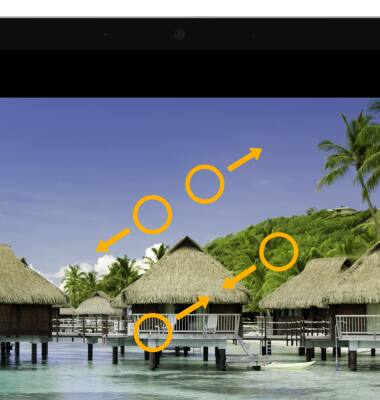
Record a video
1. Select the Video icon to access Video mode.
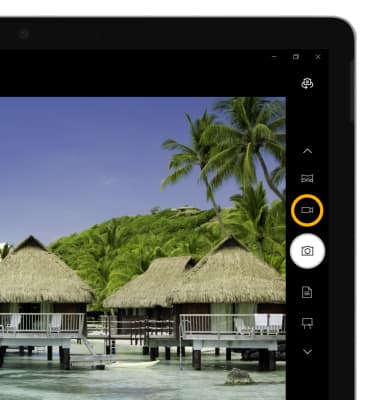
2. Select the Video icon again to begin recording.
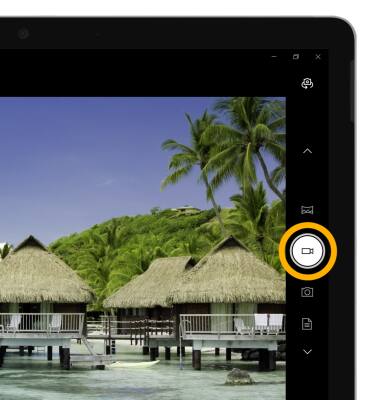
3. To pause the video, select the Pause icon. Select the Pause icon again to resume recording. Select the Stop icon to finish recording.
Note: Videos are automatically saved when recording ends.