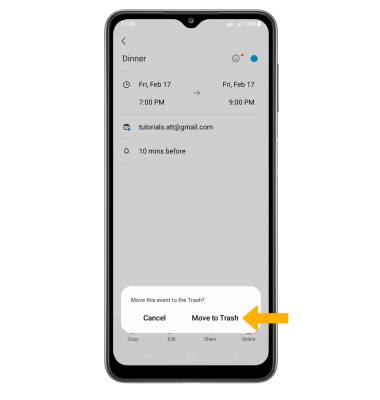In this tutorial, you will learn how to:
• Change the view mode
• Create an event
• View event information
• Edit an event
• Delete an event
When there is an upcoming event, the ![]() Calendar icon will be displayed in the Notification bar.
Calendar icon will be displayed in the Notification bar.
To access the Calendar, from the home screen, swipe up from the center of the screen to access the Apps tray then select the ![]() Calendar app.
Calendar app.
Change view mode
From the Calendar app, select the  Menu icon, then select the desired option.
Menu icon, then select the desired option.
Note: For this demonstration, Month was selected.
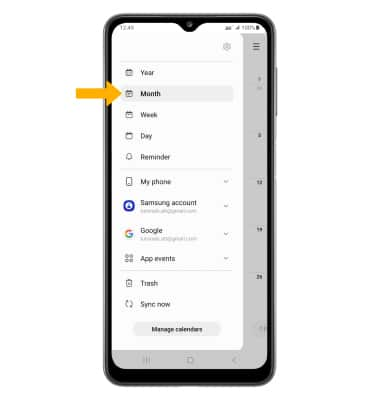
Create an event
From the Calendar app, select the ![]() Add icon. Enter the desired information, then select Save.
Add icon. Enter the desired information, then select Save.
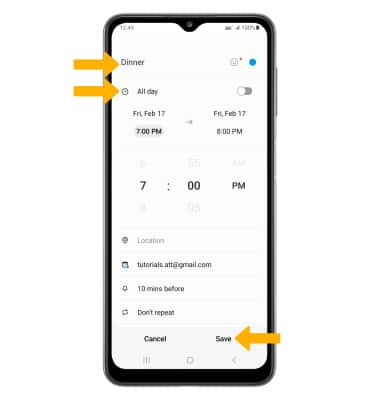
View event information
From the Calendar, select the desired date then select the desired event.
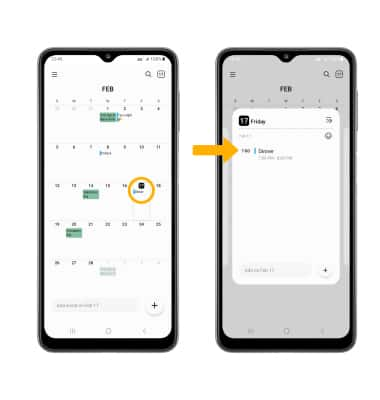
Edit an event
From the desired event, edit the desired information then select Save.
Note: You will only be allowed to edit events you have created.

Delete an event
From the desired event, select the ![]() Delete icon. Select Move to Trash.
Delete icon. Select Move to Trash.