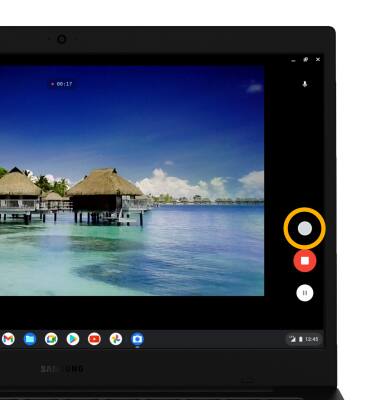• Take a photo
• Record a video
• Pause, stop, and save a video
• Capture a still image while in video mode
This tutorial requires you open the Camera app. To access the camera, from the home screen, click the
Take a photo
Click the Capture icon.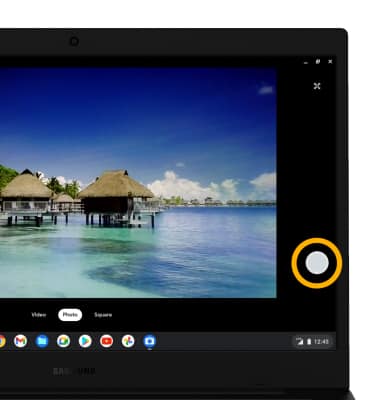
Record a video
From the Camera screen, click Video then click the Record icon.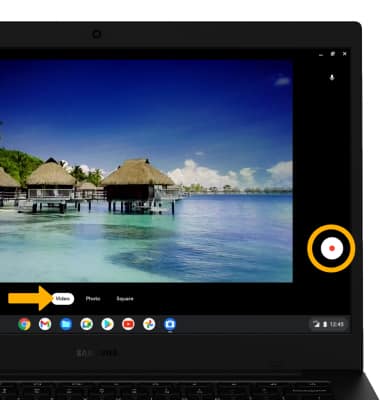
Pause, stop and save a video
Click the Pause icon to pause the video. Click the Stop icon to finish recording.
Note: To resume a recording, click the Record icon. Videos are automatically saved when recording ends.
Record icon. Videos are automatically saved when recording ends.
Note: To resume a recording, click the
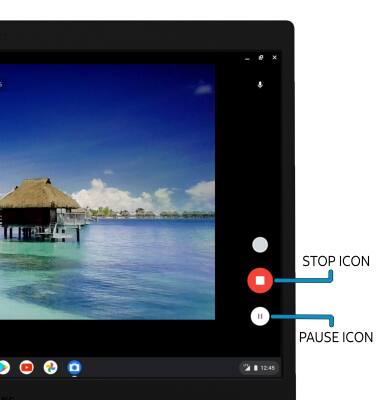
Capture a still image while in video mode
Click the Capture icon.