• Add an app to the App shelf
• Remove an app from the App shelf
• Remove an app from the App shelf
• Edit display options
Add an app to the App shelf
1. From the home screen, click the Launcher icon then click the Expand icon.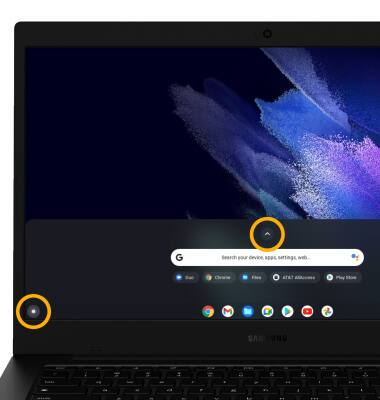
2. Click and drag the desired app to the desired location on the app shelf.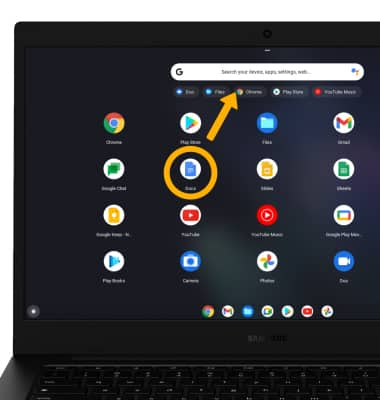
Remove an app from the App shelf
Right click the desired app, then click Unpin.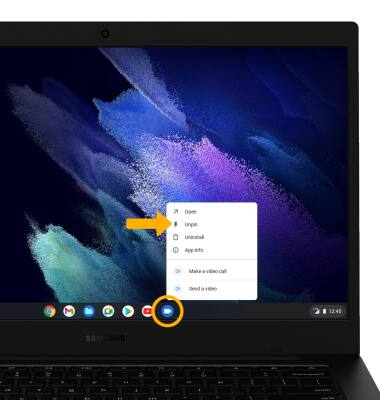
Edit display options
Right click an empty space on the home screen, then click the desired display option: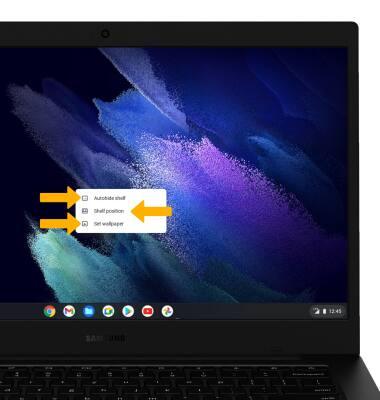
• HIDE THE APP SHELF: Click Autohide shelf.
• CHANGE APP SHELF POSITION: Click Shelf position, then click the desired option.
• CHANGE WALLPAPER: Select Set wallpaper, then navigate to and click the desired wallpaper.

